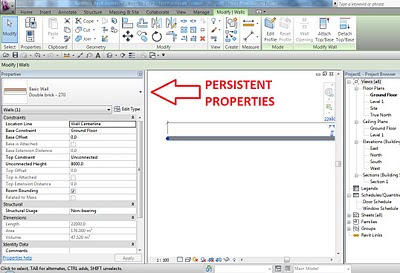Sometimes you have a bunch of model objects of different categories and you want to quickly change the Phase Created of all of them at once. And sometimes, I find that the persistent Properties in Revit doesn’t always reveal ‘Phase Created’ when objects of different categories are selected (this is in Revit 2013 – more investigation required).
In any case, to quickly change the phase of lots of model objects:
- Go to a Plan View
- Group the objects you want to re-phase
- Duplicate the active plan view. Change the phase of the new view to the ‘target phase’ of the objects (the phase you want to change them to)
- Go back to the original Plan View (from step 1)
- Ctrl-X or Cut
- Go to the new Plan View (from step 3)
- Paste Aligned – Same Place
- All of the objects have now adopted the Phase Created value from the duplicated Plan View