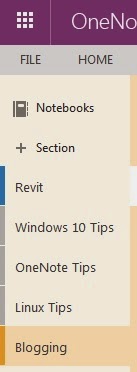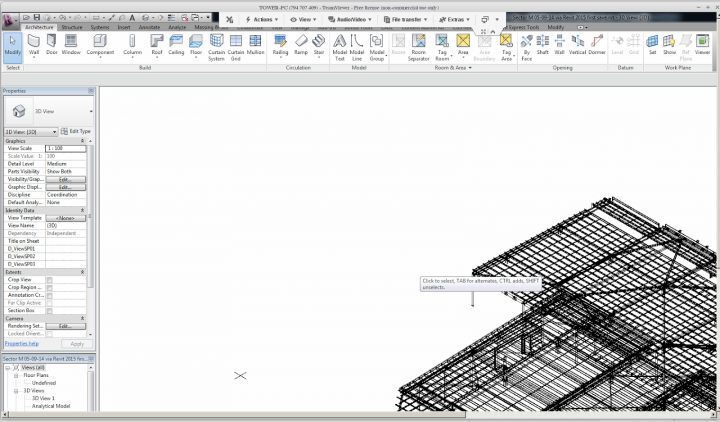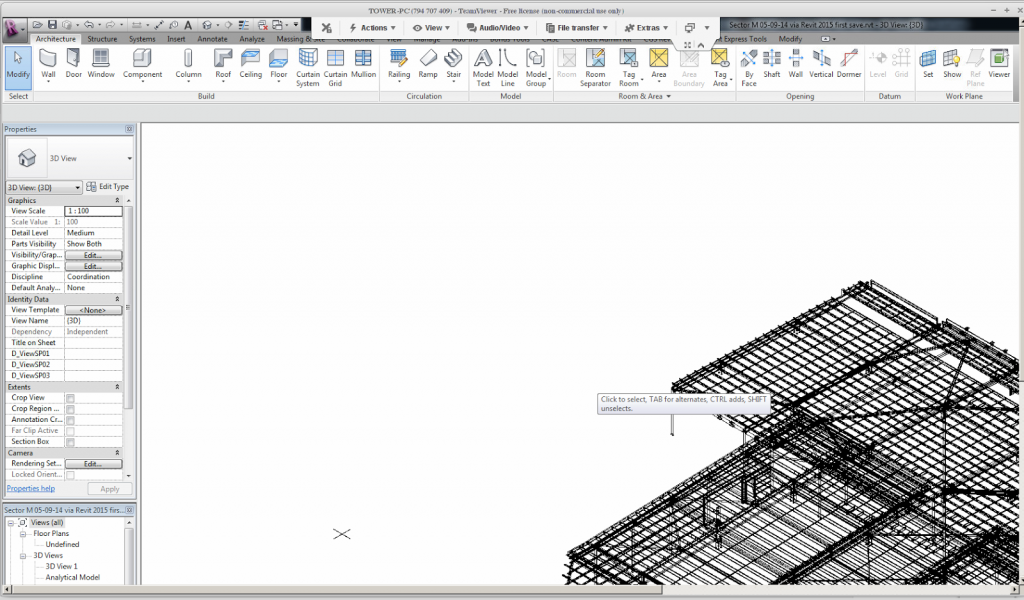and its offline-accessible (if you have OneNote). Check it out:
https://onedrive.live.com/redir?resid=11B96BF84883C96B!26709&authkey=!AK-aGRlHgL_QKE4&ithint=onenote%2c
Tag: linux
I upgraded from Linux Mint 15 to Linux Mint 17 “inplace” this week. Basically, I edited /etc/apt/sources.list to match current versions (qiana and trusty), then used a few simple commands to do the upgrade. Make sure you backup everything before attempting this:
$ sudo apt-get update
$ sudo apt-get dist-upgrade
$ sudo apt-get upgrade
I had a couple of issues to fix up. One was with fonts (I had some black squares appearing on some dialogs), so I replaced the contents of .fonts.conf with the version at this link. I also had to fix a failed hook that was stopping the final image upgrade, and for this I used:
$ sudo chmod -x /usr/share/initramfs-tools/hooks/(problem hook)
$ sudo apt-get install -f
As for the “using Revit” part – I installed Teamviewer using the deb package from http://downloadau1.teamviewer.com/download/teamviewer_linux.deb Then, I logged into my workstation and here it is, Revit 2015 on a super-old netbook running Linux:
Other options for running Revit on Linux include:
- Wine emulation
- Running a VirtualBox emulation of a Windows system, and installing Revit
While I was at it, I also installed the power saving tweaks over here. Additionally, I like to use newrez to increase my resolution (through a software buffer), meaning I can kinda have 1680×980 resolution on a 1024×600 monitor.
Oh, and one final tip: I have an Android emulator running through VirtualBox that allows me to install Android apps. This means I can theoretically install and use Autodesk mobile apps on this Linux netbook.
Had an interesting challenge this week – we needed to restore some 20 year old CAD files from archive. Turns out we had no viable way to restore them from the physical tape, but we could get the old workstation going. In this case, it was a SPARCStation 5 which runs a UNIX derivative called SunOS. On top of that was a window manager called Open Windows 3, and it had a somewhat proprietary CAD system called Sun Eagle installed. The main file format was a *.mod.
There were a few challenges: we didn’t know the root password, so I couldn’t modify any system settings (IP / network etc) on the workstation. Additionally, it obviously did not have a USB port, so copying any of the data off was going to be challenging. It did have an external SCSI drive (1gb I think) daisy chained with the 150 mb QIC tape backup drive.
I tried connecting these SCSI devices to a modern system using a PCI to SCSI card. While I could get the basic devices to be recognized, I couldn’t get the UFS file system to mount in Linux Mint.
The solution? As the SunOS was running Samba / smb, I needed to get LAN access to it to copy the files. But I couldn’t change the IP or subnet… In fact, I couldn’t even run IFCONFIG (the UNIX program for setting IP etc) easily, because I wasn’t a root user. I could copy the IFCONFIG executable to the home directory and run it in a console from there. This gave me the current IP and subnet.
Then, I connected my netbook running Linux Mint to a network switch, and connected the SPARC system to the switch also. I manually edited the IP for the LAN adapter on the Linux system to match the same IP range and subnet – and the shared folders from the SunOS workstation appeared almost instantly. I could then copy the project files from the old system to the Linux one.
Happily, someone had already converted this particular project to DXF and DWG files on the SPARCstation, so the end result? Success!
Here is the system:
And my ad hoc network to copy the files:
From:
http://androvm.org/blog/download/
More info:
http://www.cnx-software.com/2013/03/01/how-to-run-android-apps-in-linux-with-androvm/
One side-effect of moving home base closer to a city is the likelihood that one will have to commute, perhaps using public transport on a day-to-day basis. This means potentially having two hours a day in which you are sitting on a bus or a train. How to spend the time? Invariably, you will be surrounded by people with screens of all different shapes and sizes…
So, I began looking for my next device, something that would tick all the boxes for me. My Lumia 820 (a Windows Phone 8 device) is great, but leaves a few things to be desired due to the closed ecosystem – a plight shared by ios users, I’m sure. I considered getting a tablet – but I didn’t feel that Android would satisfy my needs, and iPads were out as I am essentially an anti-Apple guy (not for any real reason other than that we all have likes and dislikes, and I want to be an individual 🙂
I have a large library of PDFs, some Revit-related and others not, so I thought it would be good to find a way to read and potentially markup and cross-reference these during my time to and from work. I found out about a free Linux program called Okular – it stores markups in XML files, so the original PDF is unchanged. This idea appealed to me – with large PDFs, I would only need to transport or synchonize a small set of XML files between devices. Of course, iAnnotate PDF was out of the question (due to the aforementioned), and I didn’t like the fact that the Mendeley research tool required a pretty solid connection to the cloud.
Additionally I am, for-better-or-worse, a blogger, so it would be good to be able to type easily and quickly on whatever device I choose. So, drumroll please … what did I end up with?
It is a 4 year old piece of technology called a netbook. Haha, even *I* am laughing at myself. I’m sitting on the bus with a Lenovo Ideapad S10, which I found on Gumtree and bought for $100. It has 2.5gb of RAM and a 250gb hard drive. After purchasing it, I removed Windows 7 Pro and installed Linux Mint 15 Olivia, XFCE edition. It runs smooth and fast, the battery lasts (after a few Linux commands which I will include below), and I have installed Okular and copied my PDF library directly to the hard drive.
I can easily watch videos, listen to music, connect to wifi and bluetooth devices, work with documents and other files – but the real “killer app” for me is Okular. Its easy to use, has cool features like the ability to invert colours, and just generally makes it a joy to markup PDF files. As I’m running Linux, I have a huge library of open source software at my fingertips.
And who knows – the way things are going, if 3g/4g internet becomes super affordable, and Revit-in-the-cloud becomes globally accessible, this little netbook here could become my next workstation (joking, really).
Here is where you can find Linux Mint – I’m running 64bit Cinnamon on my main laptop, and 32bit XFCE on my “bus” netbook.
To get some simple power management happening, use these commands:
sudo add-apt-repository ppa:linrunner/tlp
sudo apt-get update
sudo apt-get install tlp tlp-rdw smartmontools ethtool
sudo tlp start
After you have marked up a few pdf files, can find the XML files for these Okular markups here (copy paste into File Manager):
~/.kde/share/apps/okular/docdata