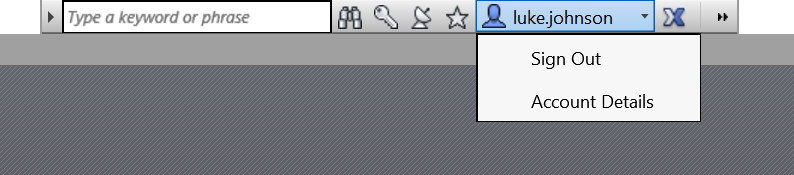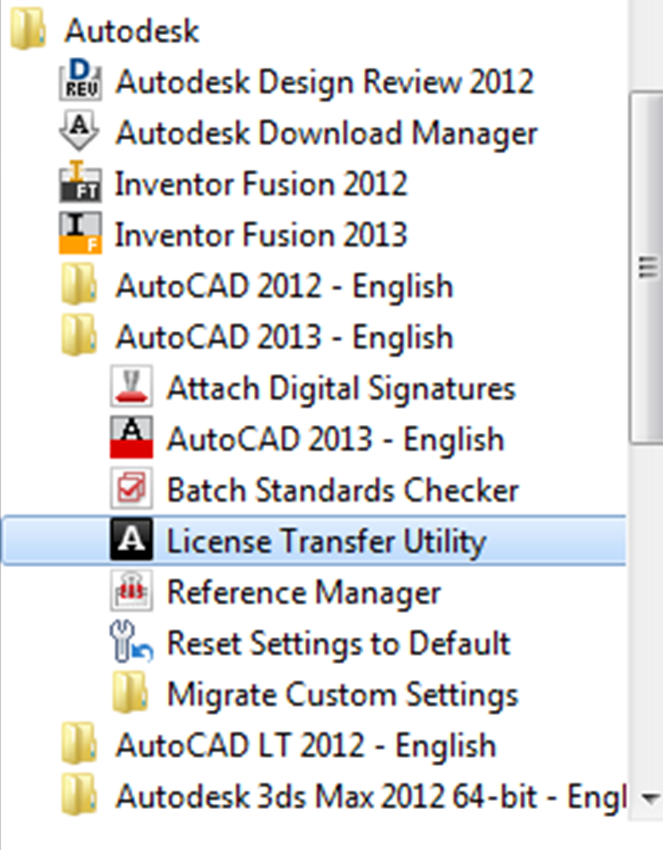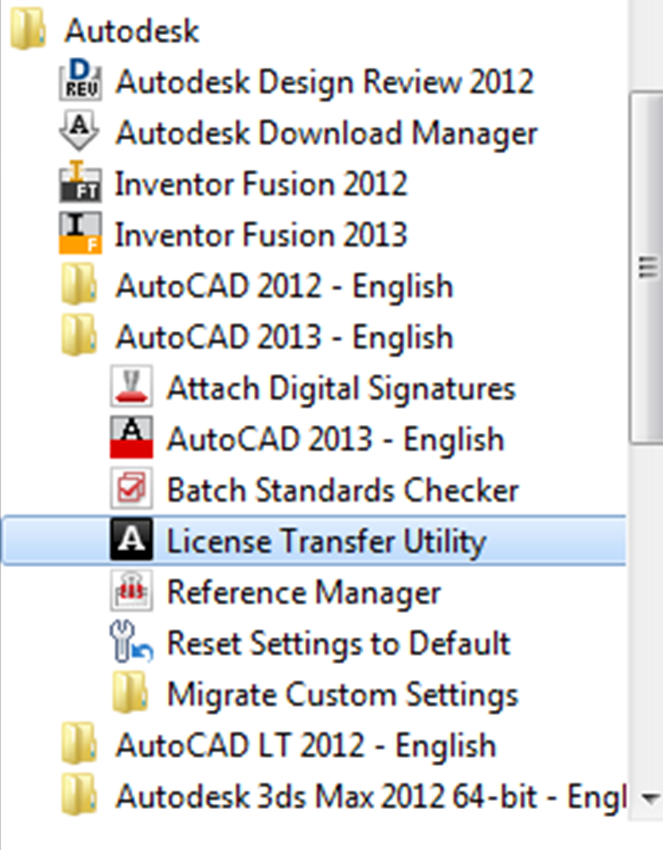If you are using more than one Autodesk SSO, you may come across this problem…
- After a Windows Update or something similar, Revit is not responsive after first launch. Clicking has no effect, but there is no dialog shown either.
- You may investigate the process details and determine that LMU.exe is thrashing, and you could look at log file in C:\ProgramData\FLEXnet and see it growing. You can also observe something like this in the Revit Journal file:
‘C 08-Aug-2017 14:53:49.479; 0:< manage licensing
‘C 08-Aug-2017 14:54:03.845; 0:< License checkout failed: 20
‘C 08-Aug-2017 14:54:03.845; 0:< License cleanup skipped - This is telling us there is a licensing problem. In this case, a perpetual license has somehow become deactivated. What is the fix?
You need to login with Autodesk SSO login credentials that have the Perpetual license for that product available…
To do this:
- Start Revit Viewer for the same year version that is causing the problem, such as Revit Viewer 2015
- Use the top right panel to logout and login with the correct SSO (login credentials)

- Then, attempt to launch the full Revit application
- It should re-activate itself now that the correct login credentials have been used
- You can probably switch back to other credentials now that the activation has occurred
You can also use the A360 icon to sign in, this may be more reliable in some cases:
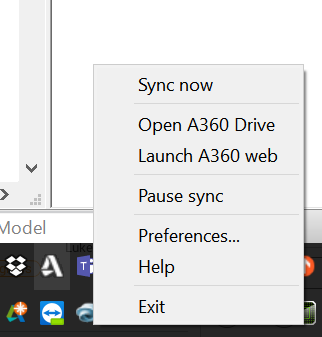
Yet another situation where you need to know What Revit Wants 🙂