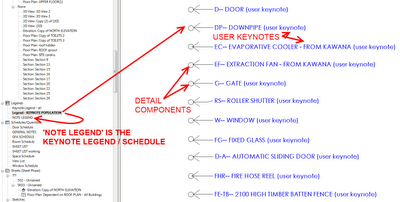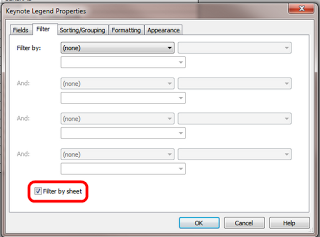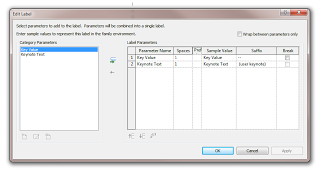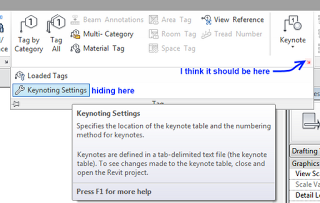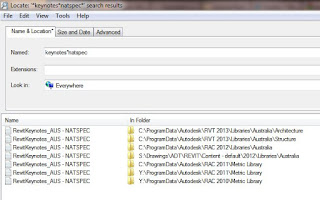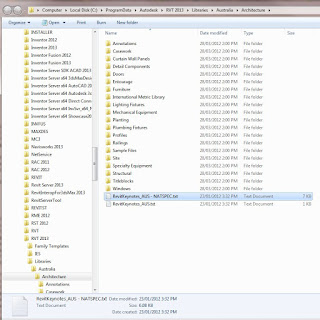You want to make a Keynote Schedule (or Legend) that is manually populated (you pick which Keynotes show in the Schedule). Given that your filtering options are limited, here is one way:
SHORT VERSION
Place Detail Components in a Legend View, tag them with User Keynotes, and use a Keynote Schedule filtered by Sheet. Place Legend View and Keynote Legend (Schedule) on the sheet…
STEP BY STEP
- Create a Detail Component family with some geometry in it (eg. a circle) and load it into your project
- Create a Legend View in your project, call it KEYNOTE POPULATION view or something
- Place a bunch of instances of the Detail Components from point 1 into the Legend View
- Using Keynote Manager, create a list of notes that you want in your Keynote Schedule, preferably under a suitable TopLevel note
- Apply the appropriate Keynote file to your project
- Start tagging the Detail Components in the Legend View using a USER Keynote – select each item in your list of notes from your Keynote file
- Create a Keynote Legend and select ‘Filter by Sheet’
- Place the Legend View AND the Keynote Legend on the Sheet that you want the Legend to appear on
- Turn off Model and Annotation elements using the master switch in V/G of the Legend View
- The manually selected (user) Keynotes have been shown, but the actual Detail Components in the Legend View are hidden!
Extra tips:
The Legend View is used so it can be placed on multiple sheets. You will need to place the Legend View AND the Keynote Legend on each sheet that you want these notes to show on (because we are utilising the ‘Filter by Sheet’ setting).
Create a View Template (2013) for KEYNOTE POPULATER ON/OFF and apply it to the Legend View. Using this Template, you can quickly switch the Model and Annotation categories On and Off for these tricky Legend Views.
Make a Keynote Tag that actually includes the Key Value and Keynote Text, with a suffix like ‘user keynote’. This is just to make your life easier while tagging in the Legend View.
Keynotes are one of the least-understood and most-ignored tools in Revit … but they can be awesome if used correctly.
On a slightly unrelated note – Keynote Schedule and Keynote Legend are interchangeable terms (to me). The actual term is really ‘Keynote Legend’, but it looks exactly like a Schedule, so … confused yet? These are different to KEY Schedules …
Related posts: