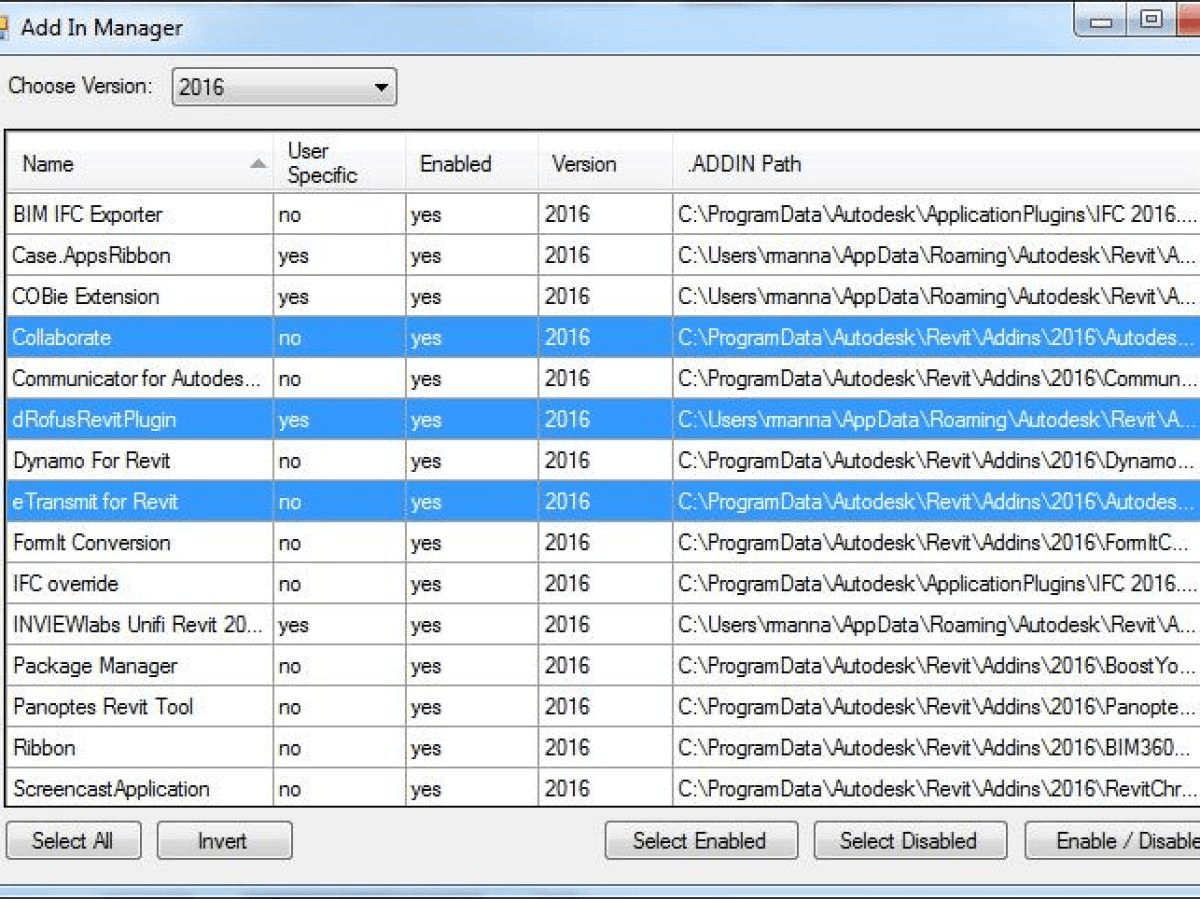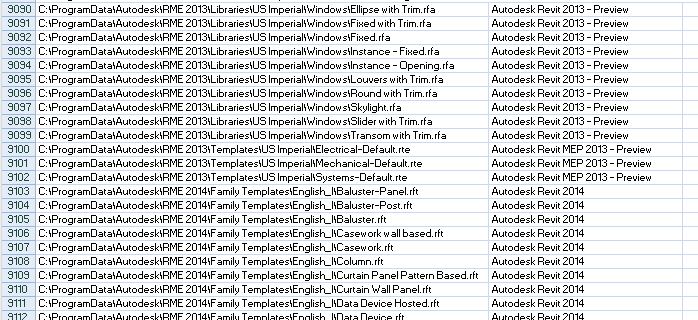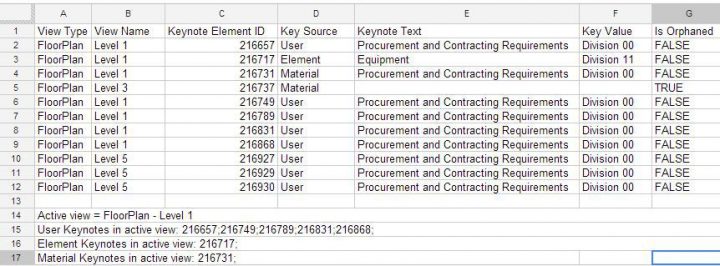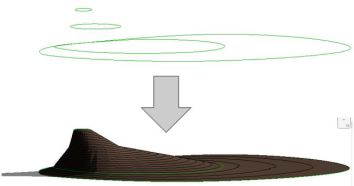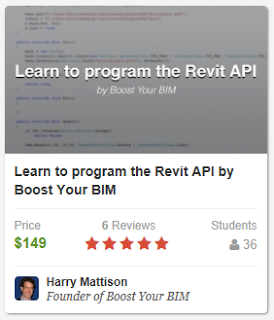Back in March 2015, I posted a script that I had created to disable all Revit addins. That was put together in Powershell and was a pretty severe and somewhat ugly method to use. Happily, earlier this year Robert Manna developed and posted about a more refined tool that Stantec calls the Add-in Manager.
It requires no installation and allows you to selectively switch Revit addins on and off prior to launching Revit. Obviously, this is easier than manually renaming .addin files, and quicker than uninstalling / re-installing addins all the time 🙂
Interestingly, the Bitbucket site is under BoostYourBIM, so it looks like Harry Mattison (probably the best Revit API coder in the world) was involved in building this helpful little tool.
Here are the steps to install (copied from the original post):
- Download the tool from Bitbucket here.
- Find where you downloaded the zip file and unzip it.
- When unzipped, there will be a BIN folder; browse into the BIN folder then the Debug sub-folder.
- Run the tool by double-clicking on the exe file.
- In the window that opens, pick your version of Revit (or go with all if you like).
- The data grid will update to display all of the machine wide and the logged in user specific add-ins installed. You can pick and choose, invert, select all, then simply click on the “Enable/Disable” button to either enable or disable the selected add-ins.
- Once you’ve made your choices, start Revit in the normal manner. Simple and easy.