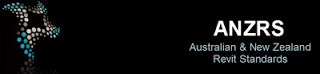“whether you create 2D lines or 3D models, you are a drafter. We draw lines to create documents, models, exhibits, and plans for others to use in creating physical forms. Whether we are discussing buildings, bridges, cars, T-shirts, or video-game machines, before it becomes tangible and reproducible, someone draws it. That someone is us.”
The above quote is just part of a insightful little article by Curt Moreno, published in/on Cadalyst.
The following paragraph, in particular, is something all drafters should think about. Are we losing the ‘art’ of drafting? Do we forget that drafting is a trade, a craft, a form of expression? Do we realise that our quality of work can indeed be a point of difference between us and the next ‘CAD guy’? These principles and thoughts apply no matter software we are using.
“As drafters, our craft should be not only a source of community and pride but also a source of value. By maintaining our connection to our common craft, we can tap into our community and heritage to buoy our morale and professional standing. As a group, we must maintain our value. If we don’t — that is, if we continue to become progressively more specialized in how we describe our work — we’ll be contributing to the devaluation of our profession rather than adding value to it. Such value is realized not only in pay scales but also in the respect allotted to any profession by another.”
From
I Am Drafter! | Cadalyst: (by Curt Moreno)
.