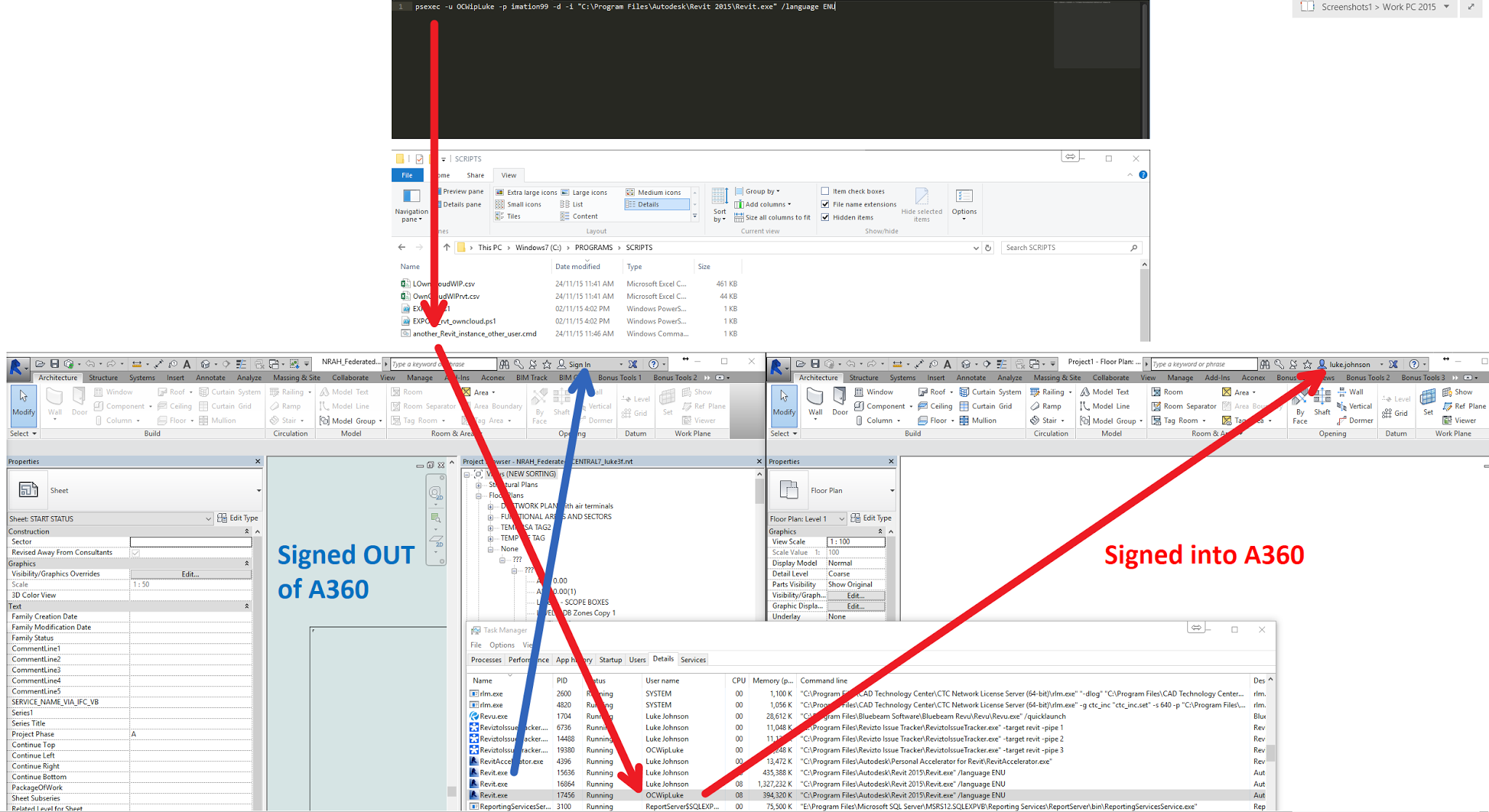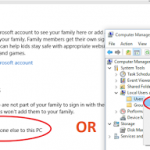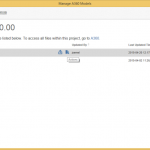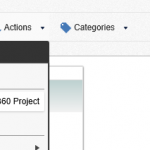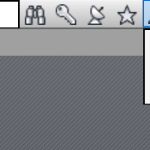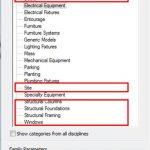If you are using multiple instances of Revit, against one Central file, using different ‘pseudo’ usernames, you may have run into trouble because Autodesk single sign on (SSO) always keeps you logged out in that situation. As soon as you log in, all your Revit usernames get switched back to your SSO username.
Okay, so how can we work around this? Basically, by using psexec to launch Revit using another Windows user. This allows us to have SSO running in one ‘Windows user’ and SSO logged out in the other.
Steps:
- Ensure you have psexec available
- Make a CMD with this text (for Revit 2015):
psexec -u OtherWindowsUsername -p OtherWindowsUserPassword -d -i “C:\Program Files\Autodesk\Revit 2015\Revit.exe” /language ENU - Open Revit in current user and sign out of A360
- Run this CMD file, and in the new instance of Revit you can sign back into A360
The workaround and outcome is shown in the image below:
As usual, there may be complications with this method (such as access to different network resources etc), so please use at your own risk 🙂