If you want to find out the actual file size of families that are living in your project, follow these steps:
- In Revit 2012, export all families to RFA files (File – Save As – Library – Family – ).
In 2011, you might be interested in this method. - View the exported folder in Windows Explorer.
- Sort By – Size
- You will see the most bloated families at the top.
Here is an example:
To reduce the size of the largest families, I can now:
- Open them from the project
- Delete any unnecessary data (such as imported DWGs)
- Purge and then
- Reload them into the project.
I anticipate significant size decreases for my (currently) 547 mb project!

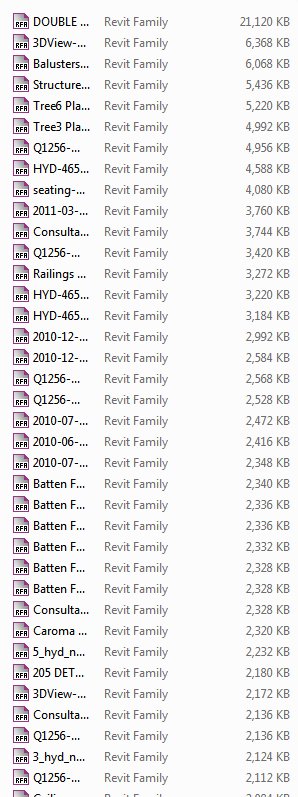
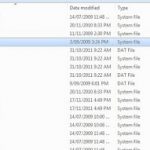

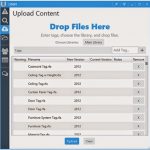
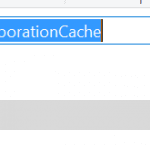
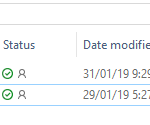

great! always with good tools that i didnt know, keep the good work!
http://bimchile.wordpress.com/
Great tip. However, one of the BEST ways to remove family bloat is to open the family, perform a Save As > Family, and hit the Options button. Check the "Compact File" box. This will remove any unnecessary bloat and can easily shave off 100KB from even the smallest family file.
Thanks Matthew. That step could be inserted between 3 and 4 above.
I'm not sure whether the family file size is directly (byte for byte) related to the size of the family when loaded into the project.
Word of warning – Don't forget to select a folder when saving a family of libraries! Just ended up with about 1000 families on my desktop #fail! Great tip though, cheers Luke