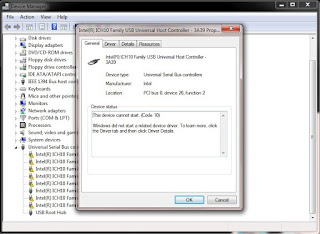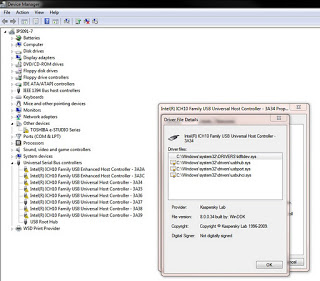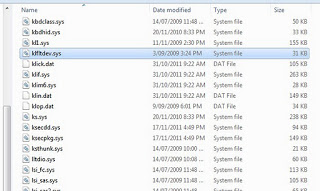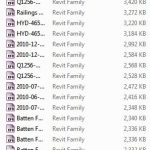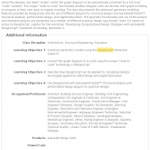Take 10
This finally fixed it:
go to this key
HKEY_LOCAL_MACHINESYSTEMCurrentControlSetControlClass{36FC9E60-C465-11CF-8056-444553540000}
and delete the value “Lowerfilters ” .
do the same to
HKEY_LOCAL_MACHINESYSTEMcontrolset001ControlClass{36FC9E60-C465-11CF-8056-444553540000}
and
HKEY_LOCAL_MACHINESYSTEMcontrolset002ControlClass{36FC9E60-C465-11CF-8056-444553540000}
http://www.sevenforums.com/hardware-devices/230064-usb-problem-driving-me-nuts-3.html
Take 9
Basically, any time the Windows 7 64 bit system reboots, the USB drivers somehow become broken. If I boot into Vista – no problem. If I use Windows 7 ‘Repair your computer’ – my USB keyboard and mouse work! But rebooting into normal Windows 7 64 bit requires that I uninstall the broken USB devices. Upon ‘refresh’, all my USB devices work fine – until the next reboot.
Ok, here is what I know: I need to keep ‘legacy USB’ items disabled in the BIOS, and as long as I only use ‘Hibernate’, I don’t have a problem. Upon a full
Previous narrative
My Windows 7 64-bit system got seriously messed up by a recent Windows Update. I had some updates pending, so I click the ‘Shutdown and install updates’ button…and then, when my system rebooted it seemed to stall at the Ctrl Alt Del screen. Little did I know that what had really happened was that my USB drivers were somehow wrecked. Both my USB keyboard and USB mouse no longer worked. So I couldn’t Ctrl Alt Del, so I couldn’t login.
I found an old PS/2 keyboard in the office, plugged that in, restarted, and I was able to log in. In Device Manager, it showed me various problems with the USB controllers. I went through (using the keyboard) and ‘uninstalled’ most of those devices – during which process, the system froze. Hard reset – will not boot.
Ok, now into Safe Mode (still using the PS/2 keyboard). Its taking a while but we have hard disk activity – so let’s leave it for a few minutes…
Hard reset.
Let’s try Recovery Console. F8 at startup. Isn’t it so great that the USB mouse and keyboard work fine here? Restore last System Restore point. Restart.
The Windows logo is glowing…Please wait…and we are in! Do my USB devices work now? Nope – because all I had done was gone in a little Device Manager to System Restore circle.
Device Manager again. This time, lets only ‘disable’ and re-enable each little yellow exclamation mark, one at a time.
Try the first one. Disable. Enable. System freezes. Hard reset.
Will Windows want to boot again? Let’s see…It does. Ok. System Restore is all happy that I restarted.
Let’s try some stuff. Disk Cleanup. Cmd prompt Run As Admin – SFC /SCANNOW.
While this is happening, let’s try to manually update Intel ICH10 drivers. Gigabyte website, update INF.
Back to Device Manager. Let’s start at the bottom of the list. Every single one works except the top one (Disable – Enable). Top one freezes the system again.
I feel like I really need to get rid of everything in the USB stack. Maybe Safe Mode and delete them all?
I actually am able to delete most of them in normal boot. When I ‘Scan for hardware changes’ – system freezes.
Hard reset. Safe mode. Why does this take so long? Ok, I’m about ready to find a PS/2 mouse and just live in PS/2 world. Who needs USB anyway? Sure, my PC won’t know what the UPS is doing, but that’s ok, isn’t it?
Found a ‘Labtec’ PS/2 mouse. Safe Mode was taking too long to boot.
Now normal boot is taking too long to boot. Ok, back to Recovery Mode. Restore. Now I can boot again.
How long will I live in PS/2 world? I don’t know. But it feels old school.
The forum thread post that got me headed in the right direction (I probably should have used ‘disable’ instead of uninstall in Device Manager the first time around):
The only thing you need to do is use a old PS/2 keyboard. You right click on computer (with the button on the keyboard beside “start”, i don’t know how to say it, it look like a list or a menu)
You click Manage, go in device manager (using “Tab” and the arrows). Go to Universal Serial Bus Controllers, right click on each usb, disable and enable to make them working again.
http://answers.microsoft.com/en-us/windows/forum/windows_7-hardware/mouse-and-keyboard-not-working-after-windows-7/965d1bfe-b8a3-448c-818c-68bda95317f4?page=2&tm=1326327010932
People with the issue in recent times:
http://social.technet.microsoft.com/Forums/en-AU/w7itproperf/thread/1d709480-9e5f-4f91-bc75-c8ca64b0b657
http://www.tomshardware.com/forum/21746-63-keyboard-mouse-functioning-booting-windows-64bit
Other links
http://windows.microsoft.com/en-US/windows7/What-are-the-system-recovery-options-in-Windows-7
Take 2
A few errors:
SystemRootSysWow64Drivershwinterface.sys has been blocked from loading due to incompatibility with this system. Please contact your software vendor for a compatible version of the driver.
SystemRootSysWow64Driversusblowerfilter.sys has been blocked from loading due to incompatibility with this system. Please contact your software vendor for a compatible version of the driver.
The driver Driverusblowerfilter failed to load for the device USBROOT_HUB4&2b98ef05&0.
Ok lets try this:
Run DriveCleanup
Delete the two .sys files
Try and fix Windows Update somehow:
Did this–
Method 4: Reset content of the Catroot2 folder
1. net stop cryptsvc
2. md %systemroot%system32catroot2.old
3. xcopy %systemroot%system32catroot2 %systemroot%system32catroot2.old /s
4. Delete all contents of the catroot2 folder but leave the catroot2 folder in place
5. net start cryptsvc
Then this–
Method 3: Run the System File Checker utility (SFC.exe)
1. Start an administrative command prompt
2. At the command prompt, type sfc /scannow, and then press Enter
3. Once the scan completes, Try to install updates again
Then this-
REGSVR32 WUPS2.DLL /S
REGSVR32 WUPS.DLL /S
REGSVR32 WUAUENG.DLL /S
REGSVR32 WUAPI.DLL /S
REGSVR32 WUCLTUX.DLL /S
REGSVR32 WUWEBV.DLL /S
REGSVR32 JSCRIPT.DLL /S
REGSVR32 MSXML3.DLL /S
Then this-
1. Start and administrative command prompt
2. At the command prompt, type the following commands
Ok, did a few other things and broke it – BSOD on Safe Mode and Normal Boot, so:
Take 3
Recovery Console – System Restore. Back at square 1.
Made my System Restore have more space available for future protection.
Installed Windows Update KB2656356.
Restarted.
More Windows Updates. Restarted. No effect.
Looks like Kaspersky may be the problem!
Check out:
Going to try uninstalling Kaspersky now, as per:
http://forum.kaspersky.com/lofiversion/index.php/t159525.html
Ok, uninstalled Kaspersky 6.0 for Windows Workstations. Restarted. Device Manager – Disable and Re-enable USB devices. All worked – or seemed to. The final one froze the system. Hard reset. All the yellow exclamation marks are back… did the disable / re-enable for all EXCEPT the problematic one – disabled that one. This is the ‘top ports’ on my tower case.
Created a System Restore point.
Updated chipset drivers with Intel Driver Update.
Restart and remove PS/2 devices.
USB devices still do not work at Ctrl Alt Del screen. Replug PS/2 devices and Hard Reset. Log in. USB yellow exclamation marks are back.
Take 4
Ok, so these were the steps that ultimately seemed to fix it:
- Remove Kaspersky
- Run DriveCleanup
- Remove USB controller drivers IN A PARTICULAR ORDER. If crashing, try disabling each device BEFORE you remove it. Once all had been removed, the drivers seemed to ‘refresh’.
- After this, I used Driver Backup! to backup the current driver state.
- I also made a System Restore point here
- To give myself some peace of mind for the moment, I am using Hibernate instead of Shutdown 🙂
Something I’m not sure if I mentioned earlier – I have received both Code 10 and Code 39 errors for USB devices in the Device Manager.
Take 5
So it isn’t really ‘fixed’.
I updated the USB controller drivers at the Intel page. I also installed Kaspersky Small Office Security. I then shutdown the computer.
Upon turning the PC back on, the problem has returned.
I then had to:
- reboot into Recovery mode
- restore to a supposedly working restore point (in my case, this was before Kaspersky)
- reboot
- disable / remove the drivers in some particular order (see video below). I am using a PS/2 mouse to do this.
- after this, my USB devices all reload and everything works again – I’m guess, until the next reboot…
Take 6
Could a BIOS update help?
http://superuser.com/questions/142375/intel-network-connection-this-device-cannot-start-code-10
Didn’t bother…
Take 7
I was having WPD Filesystem driver errors – so I copied usbstor.inf and usbstor.PNF (c:windowsinf)
from a drive snapshot.
Take8
I was able to do a Windows BIOS update for the EX58-UD4 using the X79 compatible utility:
http://www.gigabyte.com/support-downloads/utility.aspx