In previous versions of Revit, Key Schedules were often used for generic data, general notes and the like. However, Key Schedules have limitations – one of which is that you cannot insert an image in a Data Row.
Are you ready to see a more powerful version of generic, custom schedules in Revit? Do this:
- Make a Schedule that finds no elements (you can use a Filter), and turn off “Show Headers” but leave “Show Title” checked
- Click in the Title
- Insert Row Below Selected, as per image:
You can also insert columns (these are not “aligned” to actual Schedule parameters).
And guess what? You can insert images into these cells, AND you can insert Fields / Parameters by using the drop down list:
Interestingly, this is a somewhat un-Revit workflow – we have a sandbox here for creating a custom Schedule, perhaps for Title Sheets (including Consultant Logos). But you cannot really enter or leverage new data here – it is reading data from the Project or View (Schedule) parameters. However, you can enter “dumb” text in any of these fields.
Idea via this comment:
David Conant (yep, that guy)
Principal User Experience Designer
In 2014, create a schedule that finds no elements (use an unused category or filter out the elements). Go to the header and add rows and columns. Voila, a generic table into which you can add text, project parameters, view parameters, or images. You can modify cell shading, borders, font properties etc. The table will appear in the project browser schedule section.
link: Revit Users | LinkedIn

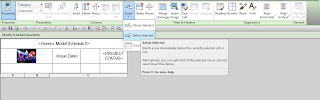
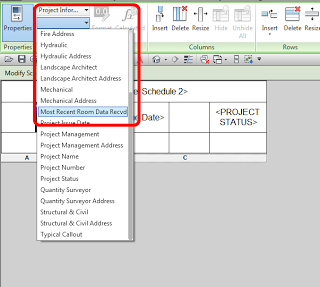
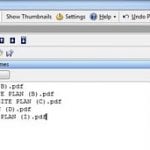
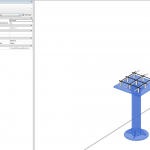
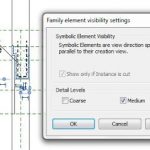

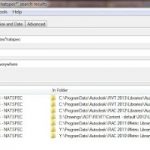
There are a couple downsides to look out for when doing generic schedules all in the title/headers area, such as you cannot split the schedule if its too long to fit on the sheet. Also because the text in the schedule view doesn't match the text on the sheet view, there is some issues with column width and row heights giving you awkward spacing or simply cutting off your text and only showing "…" at the end. For those who want to know more about generic schedules in 2014, and well the new features of the schedule UI a chronicle… Read more »
Is there no workaround to add a split in a generic schedule to break it into columns if it gets too long? I know that if you do a "schedule key" you will be able to split it, but this does not give you the flexibility of having multiple headers within the schedule (ie a finish material schedule…I've always called this a finish legend)…so if I want a header for CARPET, TILE, PAINT, ETC….between the specs…I would have to create a "schedule key" for each finish type and drag them each onto the sheet separately..there HAS to be a way… Read more »
Is there no workaround to add a split to a generic schedule? I know that if you create one using "schedule keys" you will still have the ability to split the schedule, but you do not have the flexibility of having certain ROWS in bold or having title/header lines within the schedule….(ie a finish material schedule…I've always called these finish legends)…if I want a header in bold for CARPET (CPT), PORCELAIN TILE (PT), PAINT (P) etc separating the different types of material specs…I can't do this with a "schedule key"….is there no way of having the best of both worlds…like… Read more »