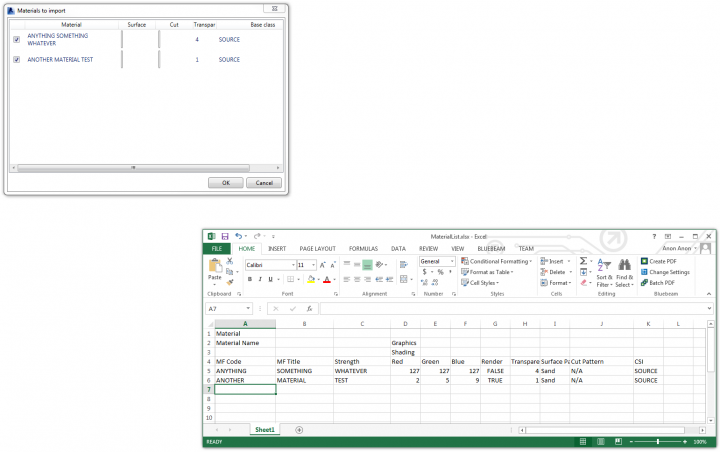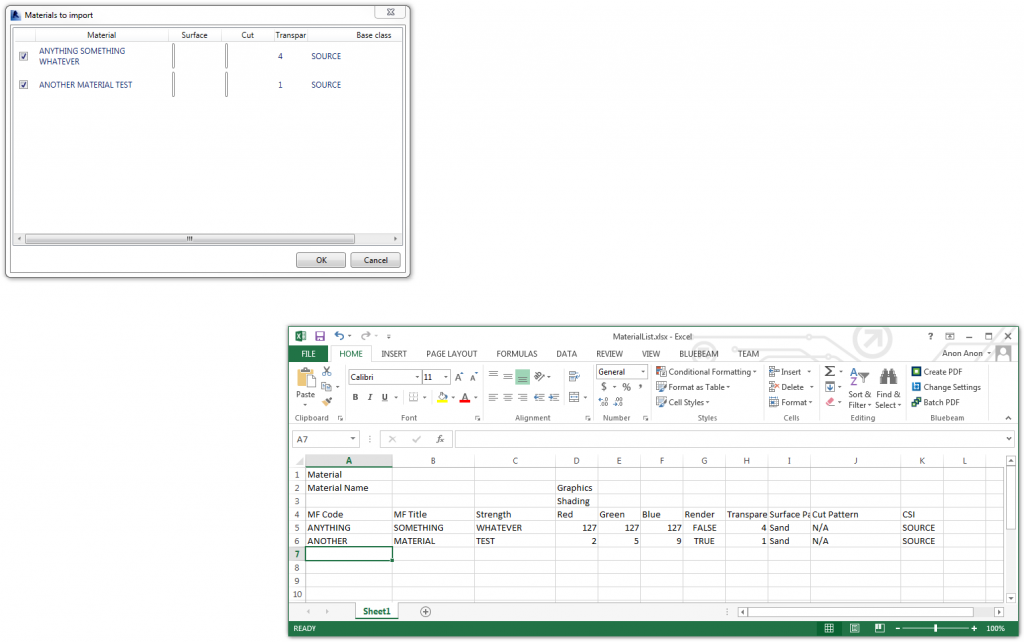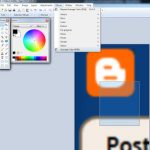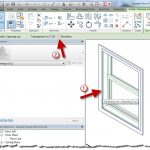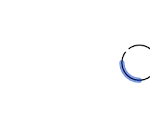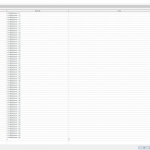Jeremy Tammik has done all the heavy lifting on this one, but here is how you can get up and running with it quickly:
- Download this
(or you can also go here https://github.com/jeremytammik/AddMaterials, Download ZIP, Extract and Open in Compiler, Build Solution etc) - Put the addin and dll here “C:ProgramDataAutodeskRevitAddins2014”
- Put the XLSX here “C:RevitAPIMaterialList.xlsx”
- Open Revit 2014
- Open the sample Revit file from the zip you downloaded in Step 1
- Go to External Tools – AddMaterials
You should see something like this:
A couple of things to keep in mind:
- the addin will copy an existing material from the CSI column as the ‘base’ material, and then modify the other values accordingly. Therefore, there must be a source material in place.
- Similarly, the Revit project file will need Surface and Cut patterns with the appropriate matching names already in the file prior to running the addin. The addin won’t import new Cut / Fill patterns into the project for you.
Recent post by Jeremy about this addin:
The Building Coder: Adding New Materials from List Enhancements
Other posts:
http://thebuildingcoder.typepad.com/blog/2014/03/adding-new-materials-from-list-updated.html
http://thebuildingcoder.typepad.com/blog/2014/03/adding-new-materials-from-list-updated-again.html
http://thebuildingcoder.typepad.com/blog/2014/04/wpf-fill-pattern-viewer-control.html
http://thebuildingcoder.typepad.com/blog/2014/04/getting-serious-adding-new-materials-from-list.html