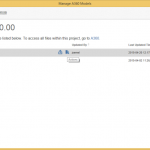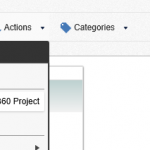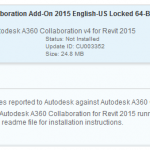The internet is bleeding hard today due to the well-publicized Amazon S3 outages. Autodesk services are also severely affected.
Collaboration for Revit (C4R) users may be wondering how to get access to their files when the service is down. Your best bet is to find the most recent local copy and possibly use that for the day.
You can find it by going to Windows Explorer and copying this address:
%localappdata%\Autodesk\Revit\Autodesk Revit 2016\CollaborationCache
or for Revit 2017:
%localappdata%\Autodesk\Revit\Autodesk Revit 2017\CollaborationCache

Then, go looking for your RVT files. They will have a long name with letters and numbers.
I recommend you open this file ‘detached’, and be fully aware that your project will not sync to C4R after you do that. You could isolate your work to part of the project only, and then possibly copy / paste back to the C4R project when it comes back.
Alternatively, save it as a new Central to your local file server, and then overwrite the C4R project later when it comes back online.
None of this is ideal of course, but if you want to get any work done today, you may have to try the above workarounds.
Related forum link:
Where are A360 Collaboration for Revit local files stored?