AutoCAD 360 that is…
It has now been released as a UWP app for all Windows 10 devices.
Check it out at:
https://www.microsoft.com/store/apps/9wzdncrfjctk
What Revit Wants
AutoCAD 360 that is…
It has now been released as a UWP app for all Windows 10 devices.
Check it out at:
https://www.microsoft.com/store/apps/9wzdncrfjctk
Getting lighting to work in Revit can seem like one of those things that are ‘possible’, but ‘too hard for now…’
We are all busy, so it can be challenging to really dig down into some of these deeper Revit topics and develop a workflow that is both predictable and efficient. However, Revit Wants you to make the most of the information that you have embedded in your model. If you can see any usefulness in performing lighting calcs directly in Revit, you should check out the online training courses that Dan Stine is running with ElumTools (Lighting Analysts).
Daniel Stine is an incredibly knowledgeable and highly experienced Revit professional. It is incredible how many books he has authored and co-authored 🙂 Suffice to say that he definitely knows what he is talking about! See the outlines as linked below, and you can Register for the courses here.
Basic ElumTools for Interiors
March 9, 2017, noon-2pm CST
Basic ElumTools for Exteriors
March 16, 2017, noon-2pm CST
Main page:
ElumTools Software – Lighting Calculations in Revit by Lighting Analysts, Inc.
Revizto completely transformed the way we manage and coordinate BIM projects, and I have posted about it several times before. I’m really pleased to share a very comprehensive PDF help document put together by the team at Revizto.
It goes through all the steps needed to get up and running with Revizto, including setting up your environment, creating and sharing projects, navigating your model, and collaborating in the Issue Tracker.
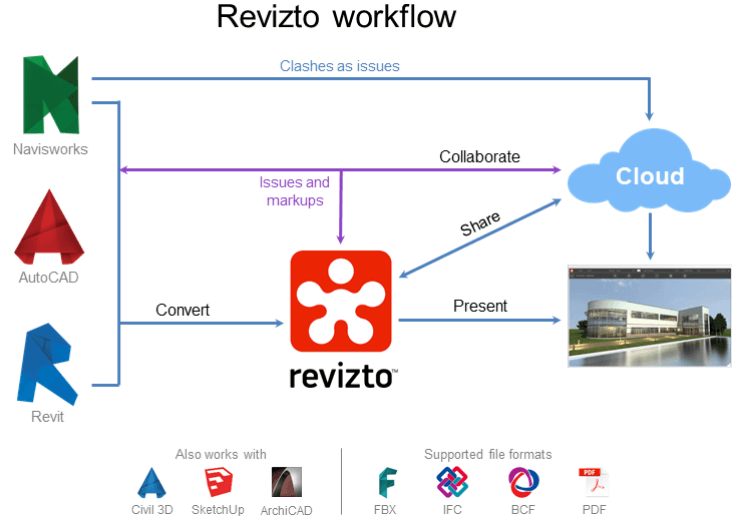
You can download the full manual using the link below:
Download Revizto User Guide
I’ve been using Revizto for years, but even I learned some things… like this tip about using FBX to get models from Revit LT into Revizto:
Revizto supports all versions of Revit starting from 2014 except Revit LT. For Revit LT you can
load models into Revizto via FBX format.
Throughout the document you can click on links to immediately watch videos:
It has fully detailed descriptions of the various control schemes, including controllers for VR, and the general hotkeys:
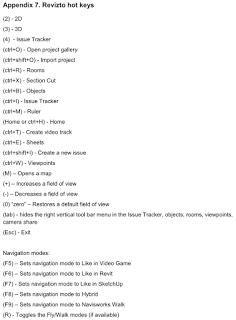
If you are interested you can download and try out Revizto here.
The internet is bleeding hard today due to the well-publicized Amazon S3 outages. Autodesk services are also severely affected.
Collaboration for Revit (C4R) users may be wondering how to get access to their files when the service is down. Your best bet is to find the most recent local copy and possibly use that for the day.
You can find it by going to Windows Explorer and copying this address:
%localappdata%\Autodesk\Revit\Autodesk Revit 2016\CollaborationCache
or for Revit 2017:
%localappdata%\Autodesk\Revit\Autodesk Revit 2017\CollaborationCache

Then, go looking for your RVT files. They will have a long name with letters and numbers.
I recommend you open this file ‘detached’, and be fully aware that your project will not sync to C4R after you do that. You could isolate your work to part of the project only, and then possibly copy / paste back to the C4R project when it comes back.
Alternatively, save it as a new Central to your local file server, and then overwrite the C4R project later when it comes back online.
None of this is ideal of course, but if you want to get any work done today, you may have to try the above workarounds.
Related forum link:
Where are A360 Collaboration for Revit local files stored?