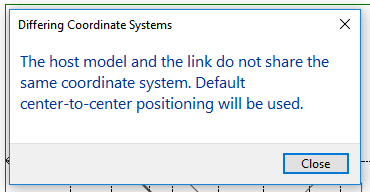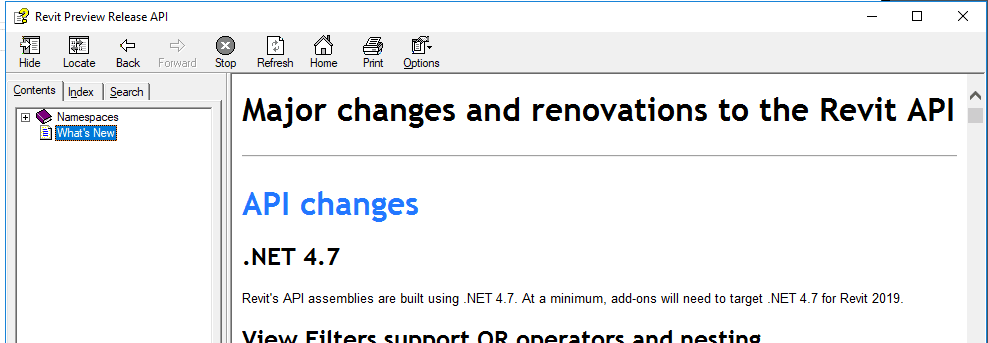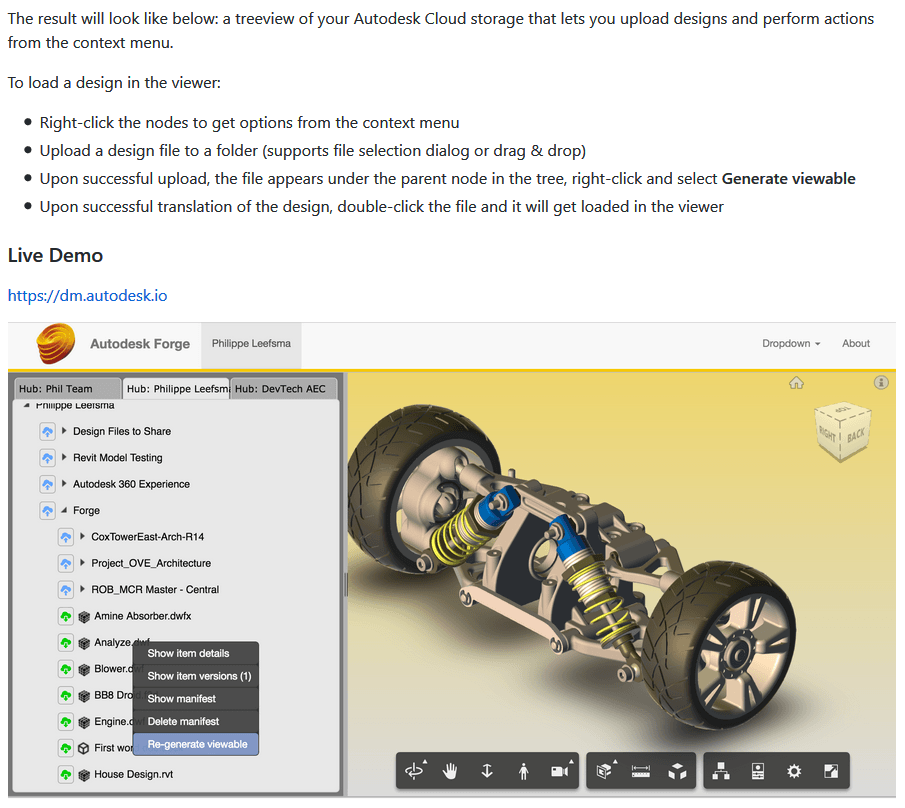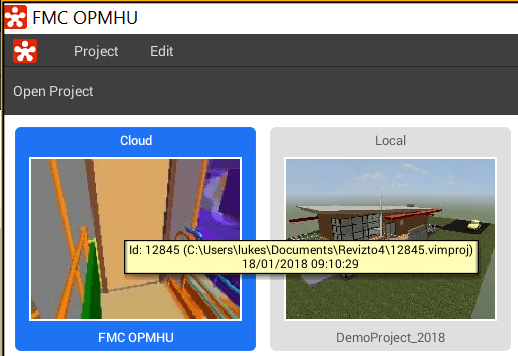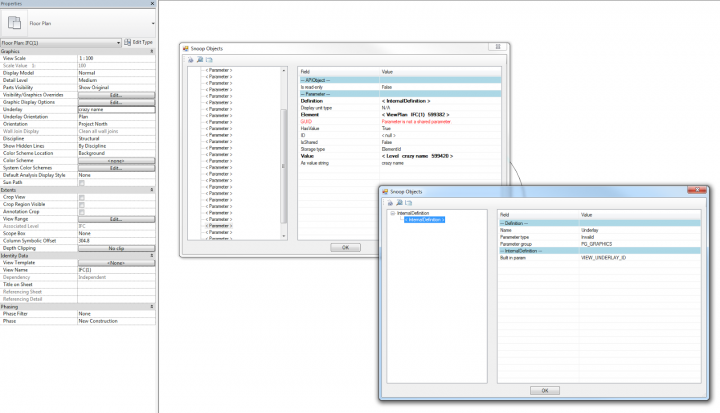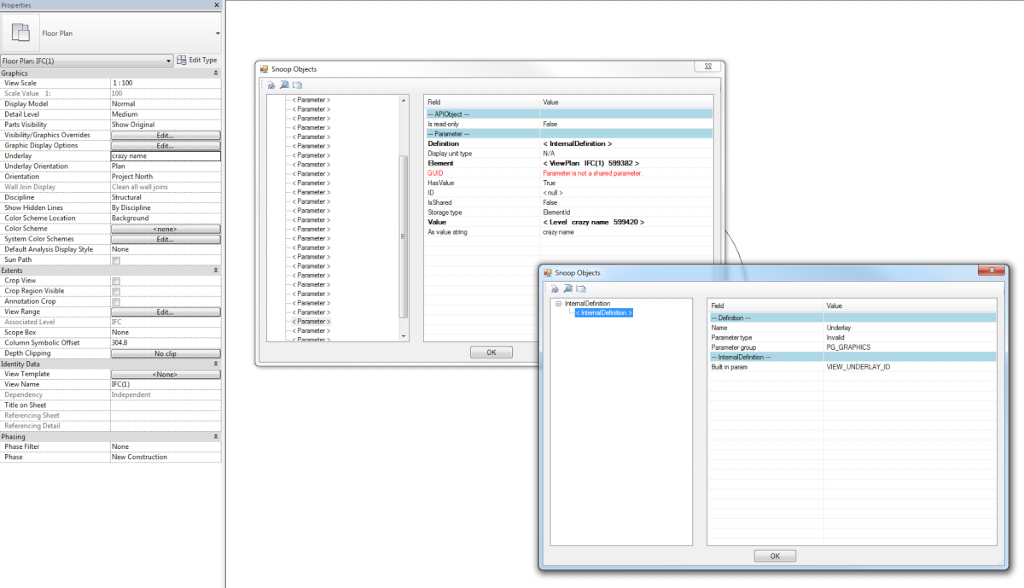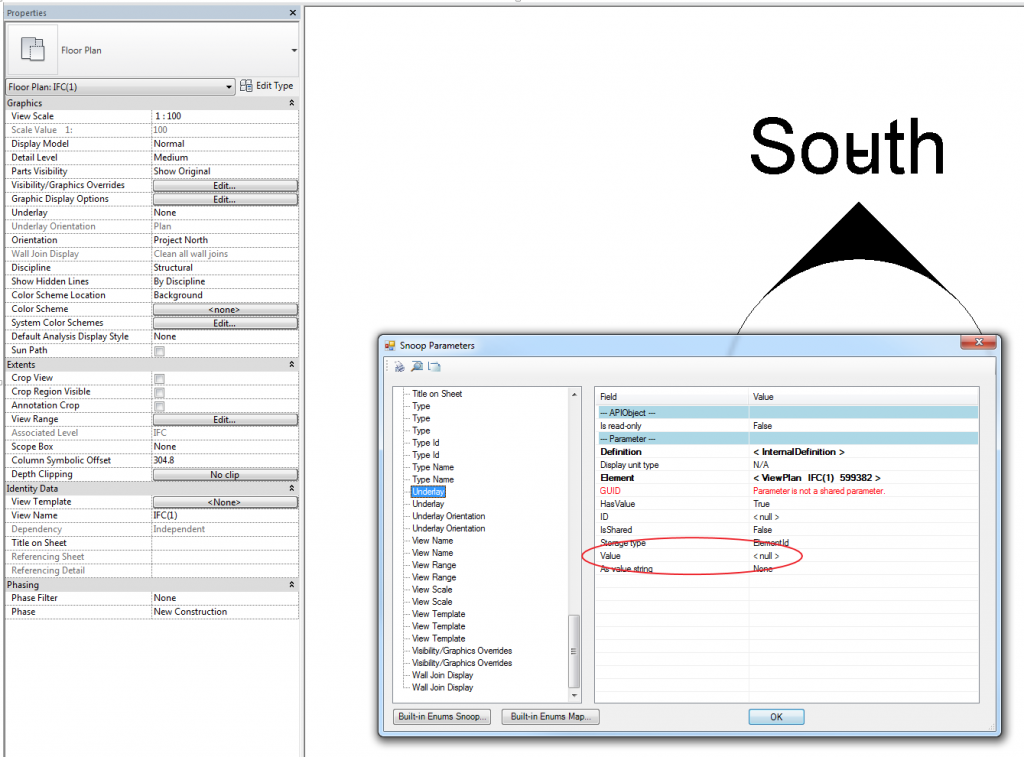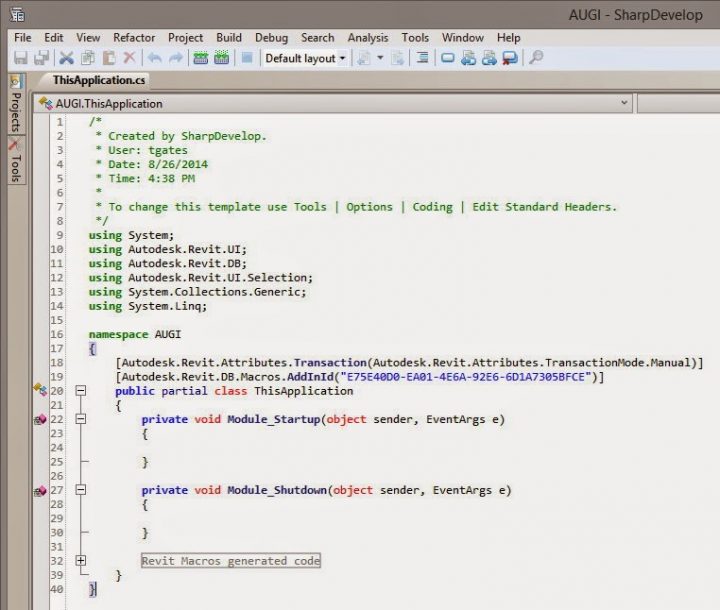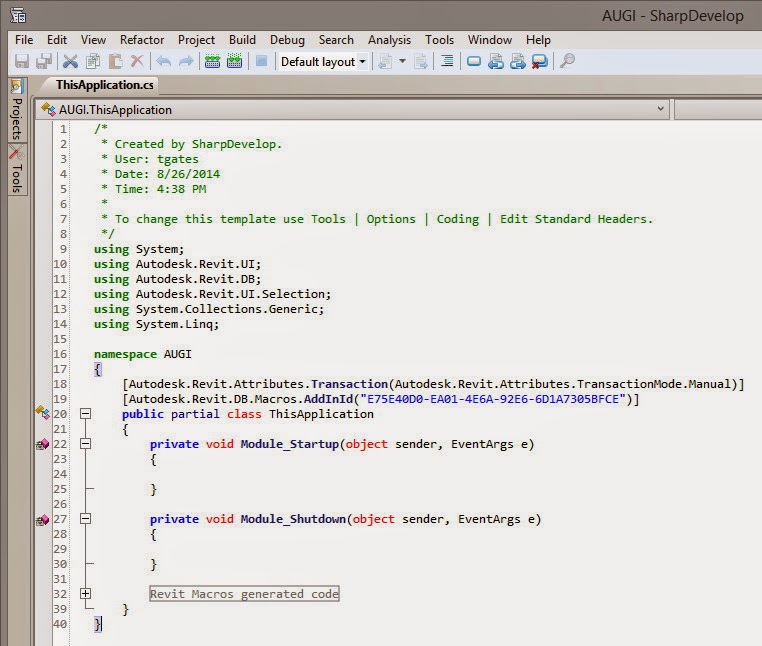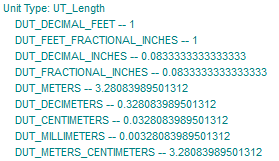I’m sure you are aware that intellectually Revit shared coordinates take minutes to explain, but emotionally they take years to master 🙂
I’ve been looking for a way to check and validate coordinates using the Revit API. One method I implemented in VirtualBuiltApp is to gather Grid Intersection coordinates and compare those, but obviously you need a federated model with links to achieve that comparison.
One interesting fact to note is this:
- two Revit models can Report functionally identical shared coordinates (same translation and true north rotation), and you can still receive “The host model and the link do not share the same coordinate system. Default center-to-center positioning will be used”. hashtag sadface, hashtag why-revit-why
If we put this another way:
- if two models don’t have some related history (created from the same file), or
- if Acquire or Publish Coordinates has not occurred between those models, then
- the Shared Coordinate error will appear — even if they report identical Spot Coordinates and True North Rotation
If you are wondering what the Revit API actually does support in terms of Shared Coordinate setup and validation, here is the best bit of Revit API Shared Coordinates information I can share:
A GUID-based relationship is set up between the files. Setting up the same relationship has been possible via the API via Document.AcquireCoordinates() for a few releases.
With 2018’s SiteLocation.IsCompatibleWith() it is also possible to identify if two coordinate systems are the same.
This is part of a long thread between Dale Bartlett, Jeremy Tammik, and the Revit development team.
Also, keep in mind that BIM 360 Design (Revit Cloud Worksharing) does not support Publish Coordinates. Only Acquire Coordinates can be used in that environment.