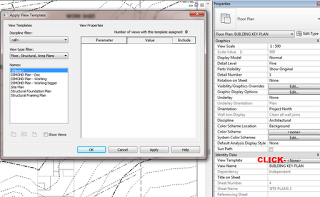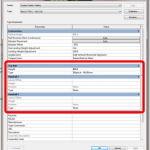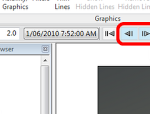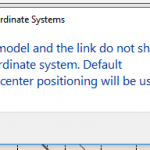There is one thing about Revit 2013 that I love above all the others – View Templates.
They are now truly powerful and useful, and they should improve our project management and documentation consistency. And by ‘our’ I mean all Revit users. If you haven’t picked up on it yet, there is a difference between ‘Assigning’ a View Template, and ‘Applying’ one:
Assigning – creates a link between the View and the View Template definition (when you change the Template, all views with that template assigned update to match the template)
Applying – is a one-off, drive-by application of the template settings to the view. No link is created.
The key step in Assigning a View Template is clicking on the View Template property of the view (see image below)
You can read more at:
Assigning a View Template – WikiHelp
Even more powerful is the fact that you can create Types from all the different kinds of views – even Floor Plans can now have multiple Types. You can watch a video on this at:
View Type Creation – WikiHelp
There is a bit of a bug in Revit 2013 at the moment when trying to apply the settings from one View to another – you can’t press OK to get out of the dialog! I expect this will be fixed in an upcoming Web Update for Revit 2013.
Revit Knowz also loves View Templates:
Features I love:
– Hide at scales coarser than
– Re-align origin
– Propegate Extents
– Apply Default view template
via
Revit Knowz: Features I love