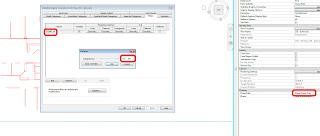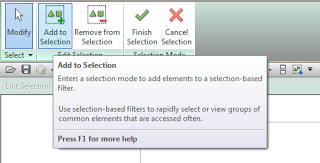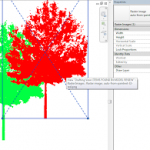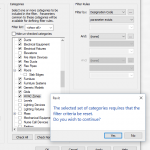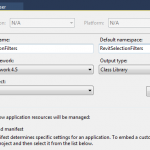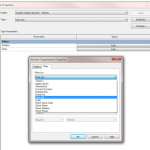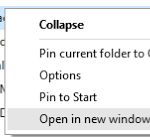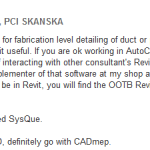It can be difficult to stop Demolished items from occluding New items in Revit. There is no easy way to say “make everything Demolished wireframe, but leave other elements as-is” in a Hidden Line view.
However, you can use a normal Filter to “override” the Phase Filter. This works because normal VG Filters operate at a higher level than Phase Filters. Just create a Saved Selection Set, add it to a View or applicable View Template as a Filter, and set the Transparency for that Filter to be 100%.
You could do this by making a Filter that operates on a Shared Parameter that is added to all Categories likely to include Demolished items – meaning you would have to set this property manually. However, it may be easier to manage if you just graphically create the Saved Selection Set and use that instead:
- Make a new Phase Filter that shows only Demolished items (all the rest “Not Shown”)
- Go to a 3D view, enable this Phase Filter, select all the Demo items and Save them as a New Selection Set (Manage tab — Selection)
- Add the filter to a View or applicable View Template as Filter, and set the Transparency for that Filter to be 100%.
If you need to add or remove items to the Demo set:
You can use the Edit option under Selection on the Manage tab to enter a Selection Edit mode, where new items can easily be added. Or you can just select the whole lot again, use the same Selection Set name, and you will be prompted to overwrite the existing DEMO set.