This happened to me recently on a very big workshared project. Turning off the Crop of the view made the links reappear, but when I zoomed in, they disappeared again!
The solution? Turn off the Far Clipping for the view in question. This made the Linked Import reappear and act in a predictable manner. Most of the views I’m working with already have Display Model set to ‘Do not display’, so it doesn’t cause graphical problems for me to turn off the Far Clip.
This is why upgrading large projects to the next version of Revit is scary to me. I thought waiting to Web Update 2 would be safe – but it still wasn’t!
Now I need to go through lots of views that have Linked DWGs and check if they are ‘broken’ and need the Far Clip to be turned off…
UPDATE
Some more information:
- The views in question seem to Print Preview and Print correctly, suggesting this is some sort of graphical problem?
- The Linked CAD Import is selectable, but not visible. Once selected, it is shown highlighted like any other element.
- Not all views are affected, only certain ones (most affected seem to the Linked Imports living in Detail Views and Sections). Drafting Views appear to be immune.
- If no one else has this problem, I may have to look into my hardware configuration.
- If a file ALREADY had No Clip set, the Import may STILL not display. Toggled the view to ‘Clip with Line’ and then back to ‘No Clip’ – and the Import reappeared!
- New Revit session has no effect
- New Local from Central has no effect
- Synchronise has no effect
- Reloading the affected Import has no effect
See video below (to prove that what I’m saying is true)

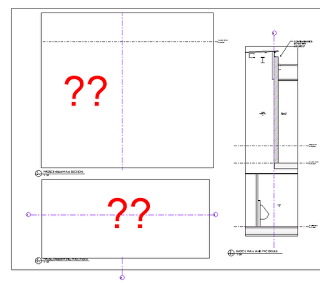
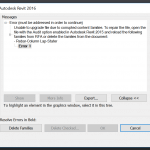
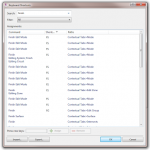

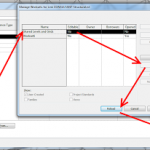
From Autodesk Support via email:
Thank you for choosing Autodesk Support. I am able to reproduce this issue at my end. To further troubleshoot our issue we have asked assistance from the product development team.
You're not alone. We also had this problem.
From Autodesk support we got the same answer as you're describing in you post.
I've tried everything and haven't been able to find a 100% working workaround for this. Sometimes turning off clipping works, sometimes it doesn't. Another thing that sometimes works is inserting the DWG in a plan view and then copying to the section or elevation.It's amazing how after 2 updates Autodesk still hasn't fixed this. If anyone has more information regarding this issue, please post! Via Youtube
Hi Guys
I can confirm that the above problem is not being caused by Upgrading the Revit file.
I am able to repeat the same problem in a New Revit 2012 WU (Sp)2 – Non-workshared file.
I am tending to find to problem happening in Sections.
Apparently this *may* have been fixed in 2013 – but I haven't upgraded one of my problem files to test that yet.
TURNING OFF FAR CLIPPING IS THE SOLUTION!!!!
Thank you so much for this.
it hasn't been fixed in 2013…
I found a case that "Zoom to fit" is spot.
when zoom in over fit to window, DWG is disappeared