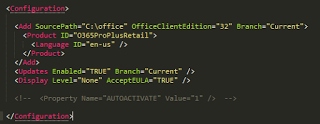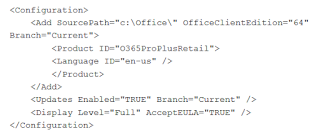Here are the basic steps:
- Download Office Deployment Tool
- Modify the configuration xml to include Updates Enabled TRUE and Current Branch info, as well as Display Level Full. Looks something like this for 32bit ProPlus (but I forget the DisplayLevel setting below):
- Run the setup command to download, like this
- After, download of Office 2016 has completed, run the installation command to install:
setup.exe /configure c:Officeconfiguration.xml
Got this from Jetze’s blog:
to upgrade Office 365 ProPlus on a single computer to, just follow this procedure.
- Download the Office Deployment Tool and extract the files to a temporary location, for instance C:Office.
- Make a backup of the configuration.xml file and edit the contents to something similar to this:
Note that the value for Branch is set to Current. Other valid values are Business or Validation (First Release).
- Execute .setup.exe /download c:Officeconfiguration.xml to download the Office files to your local computer, this may take a while.
- Next start the installation with .setup.exe /configure c:Officeconfiguration.xml
During the installation of Office you will be prompted to save your work and close any opened Office programs.
via
Jetze’s blog: Office 2016 update branches and how to force an upgrade for Office 365 ProPlus