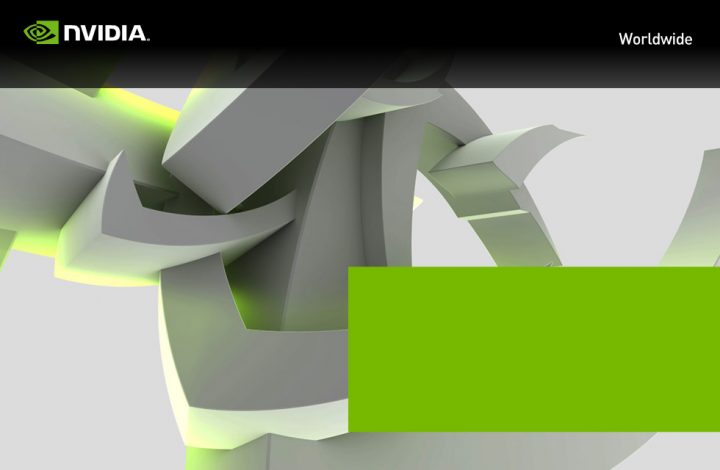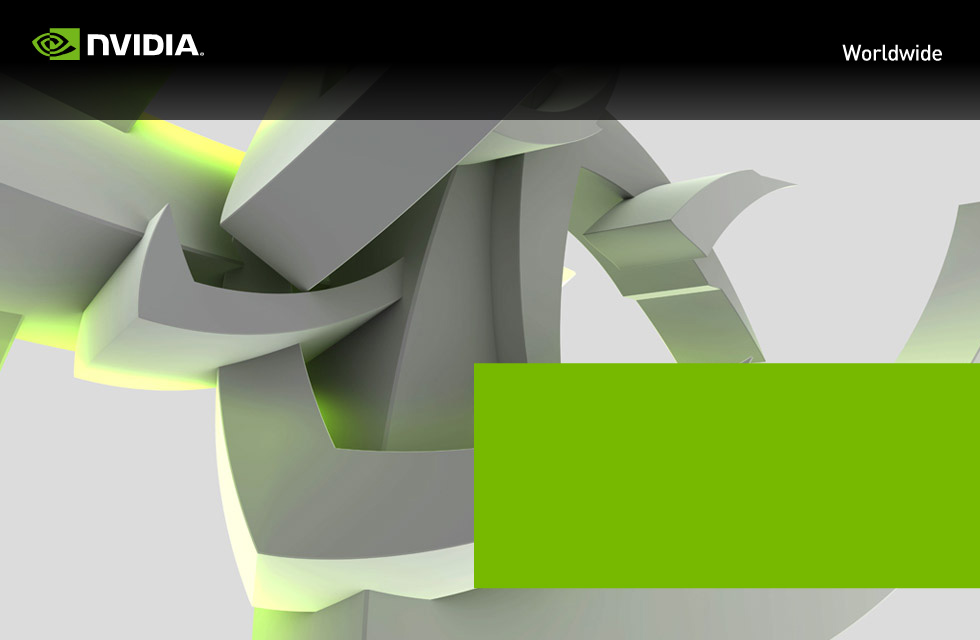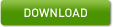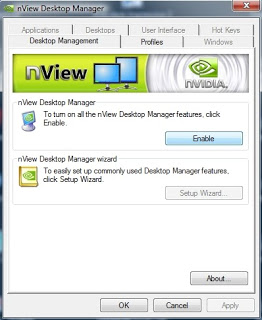Here are a couple of system utilities that may help you to squeeze maximum performance out of your hardware (to speed up Revit, of course). Actually, my FX580 was struggling a bit with Showcase, so I wanted to overclock it a bit to make the augmented reality plugin work a bit more smoothly…
GPU-Z is a handy information tool for your video card. If you are overclocking, it will tell you the current clock speed, as well as the default. It will also tell you the driver and Forceware version that you are running, as well as additional advanced performance information.
Download TechPowerUp GPU-Z v0.6.4 | techPowerUp
(also, if you are overclocking a GPU, check out hwbot – it will give you an idea of the average overclock you can achieve using air cooling only for a given GPU model)
Core Temp will give you advanced processor information, including temperature and load for each core on your CPU.
Dev Eject will help you remove USB devices safely, even if Windows is struggling to do so.