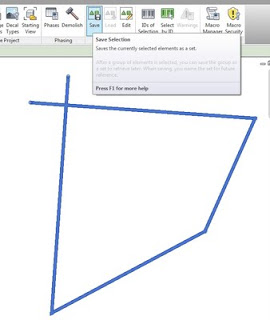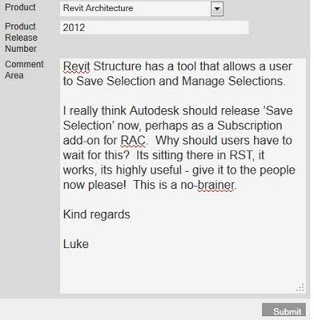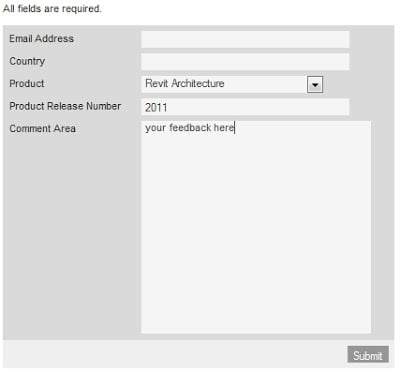Do you want to join the Revit User Experience team and you have very specific experience in construction modeling? Autodesk asked me to post the message below the bar:
You are an expert in modeling for construction. You pursued this career path because you are energized by complex problems, passionate about getting the details right, and convinced that technology can shape our environment. You are a designer at heart. You are able to lead and also follow. You want to work collaboratively with a team of equally committed, talented, and driven professionals.
If this is you, we’d like you to consider joining our team as a user experience designer for Revit, focused on modeling for construction. Don’t worry if you’ve never written a line of code or designed a software application, if you are the right candidate, we can teach you what you need to know user experience design.
Are you excited by this opportunity? If so, you can review the full position posting here. Please send a statement of interest and resume to chris.yanchar@autodesk.com. Want to wow us? Send us a link to some work of which you are really proud and tell us about your role in making it real.