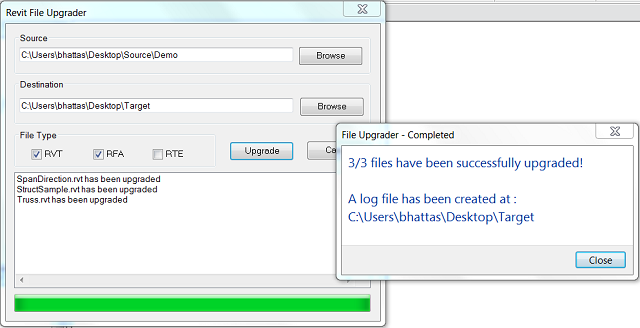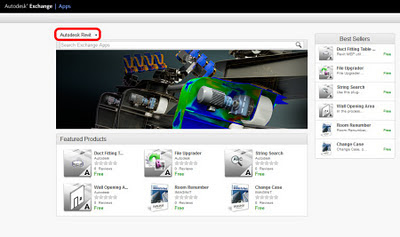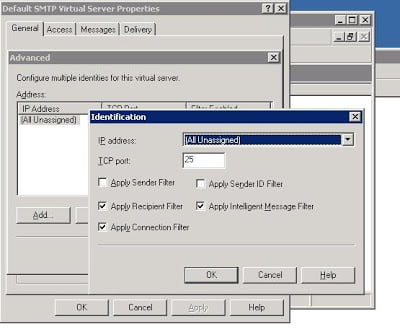Autodesk have published an add-in for Revit 2013 that automates the upgrading of RFA, template and RVT files.Go here.
via
Autodesk File Upgrader on Exchange
Let us know if this tool does the job for you…
*Note – this is version 1.0 of the application…
Additional info from the documentation provided below:
Usage
Inside your Revit-based application, go to “Add-ins” tab ⇒ “Upgrader” panel ⇒ “File Upgrader” to start the command. Clicking this button starts the command and launches the “Revit File Upgrader” dialog.
Under the “Source” text box, specify the location of the folder where previous versions of Revit files resides. Similarly, in the “Destination” box, specify the folder where the upgraded filers will be saved.
Check the file types you would like to upgrade; you can upgrade .rvt, .rfa, and .rte files. By default, .rvt and .rfa are checked.
Press the “Upgrade” button to start the upgrade.
Once upgrade starts, Revit will open a file one by one, and save in the destination folder. The progress can be monitored in the list box at the lower part of the dialog.
After the upgrade process is completed, a dialog box is displayed with the total count of succeeded files over total number of files confirming the completion of upgrade. The status messages are also save as a log file, UpgraderLog.txt, in the destination folder.
For some reason, if the files fail the automatic upgrade process, the users can check the log file, and manually open the files and save them to the current version after resolving the conflicts/errors using the Revit user interface.
The tool handles nested folders. It also handles catalog files (.txt files) if it exists, copying them to the destination folder.
While using this tool, please ensure that the target folder is not nested inside the source folder.
Known Issues
This plug-in only works when there is an active document in Revit.
After running the plug-in, the last document remains open in the Revit’s User Interface. The file is saved, but the user will have to manually close it.
These are due to the current limitation of API. We hope to address it in future.