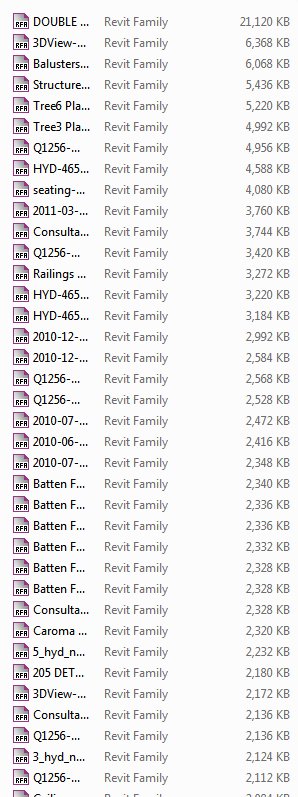I just became aware of an issue that I wanted to pass on to you all right away. Workset1 is special. It should never be renamed, because it can lead to fairly serious problems down the track, including the This action has caused deletion of non-editable workset: issue.
So you should make it part of your Revit standard that no one can rename Workset1 – ever.
As usual, this is something that Steve already knew, and already told us. Thanks Steve!
One other habit I have is to never rename Workset 1 because Revit won’t let us delete it. It’s the “original” workset and Revit just doesn’t let us delete it.
via
Revit OpEd: Delete a Workset’s Contents?
An old discussion on AUGI also touches on the issue:
via
http://forums.augi.com/archive/index.php/t-84855.html