Ok, first of all, this is probably a bug. But in some ways, it is quite cool. Do this:
- Make a Railing in Revit 2013 with either a Top Rail or a Hand Rail (see here)
- Tab select one of the Rails and enter the Edit Path mode.
- While in this mode, enter Visibility / Graphics and turn on all Analytical Categories. You will see various paths and nodes appear on the other Railings in the project.
- Now, exit all of the editing modes by pressing Green Tick.
- Now, strangely, you can simply select and edit all of the paths on all of these Railings!
A few things:
- normally, Edit Path only allows you to adjust the end extensions, so this ‘bug’ allows increased functionality
- I’m sure there could be some scary issues from using this in a widespread fashion
- Reversing the steps on some other handrail can enable the nodes on the original Path (from step 2)
- I don’t know how to turn this mode ‘off’ apart from closing the file and opening it back up again…
Check out the video below – or jump straight to the cool part:
What it looks like:


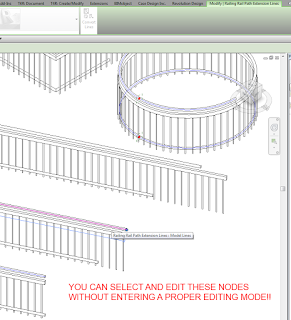

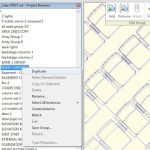


its kind of a bummer though. any other edits to the railings resets those paths.
is this something Autodesk "fixed" (which sucks, since it's actually a NICE glitch that should be implemented somehow!!)
cause in 15, i can't seem to get this to work.. and this is EXACTLY the tweak i'd need/use right about now..
thanks