- Open an elevated command prompt (Start – type cmd – right click Run as Administrator)
- @powershell -NoProfile -ExecutionPolicy unrestricted -Command “iex ((new-object net.webclient).DownloadString(‘https://chocolatey.org/install.ps1’))” && SET PATH=%PATH%;%ALLUSERSPROFILE%chocolateybin
- choco install autodesk-fusion360
- It will be installed somewhere like this:
“C:UsersUSERNAMEAppDataLocalAutodeskwebdeployproduction4b49a77e39afe2cab455d9514bab154658321859Fusion360.exe” - If any problems (missing shortcuts etc), you can go here and directly re-run the installer:
“C:Chocolateylibautodesk-fusion360.2.0.1149toolsautodesk-fusion360.exe” - Upon opening, it should login to your Autodesk account and give you access to your files on Autodesk 360
You might also try
choco install CADConverter(to easily convert DWG to PDF and more)
or
choco install freecad

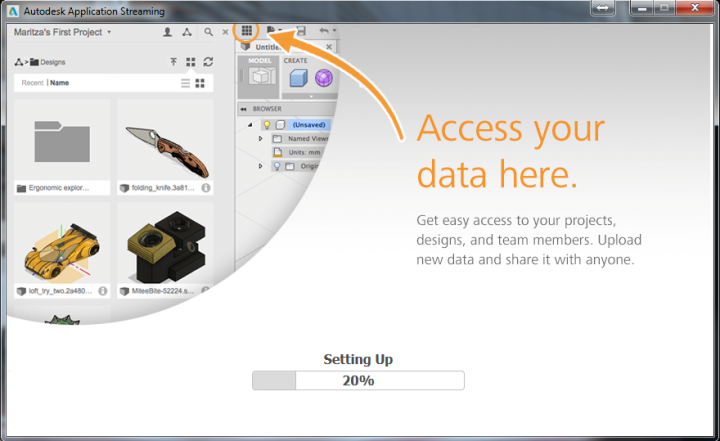

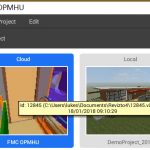


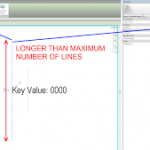
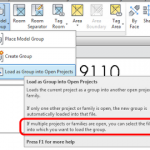
Why would you need to?
Haha great question. I mostly wanted to get the word out about Chocolatey – its a nice, clean way to quickly and easily install popular software, basically like a linux package manager for Windows. I searched the catalog and there were packages for Fusion 360 and Sim 360, hence the post 🙂