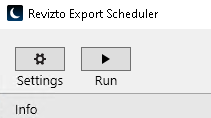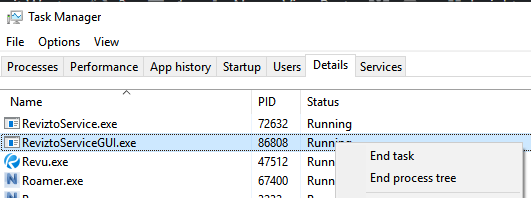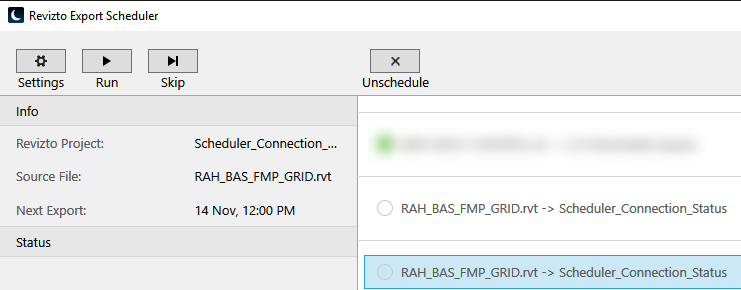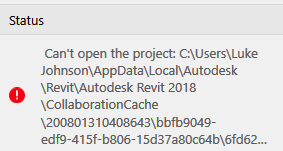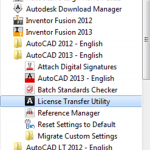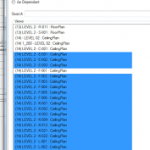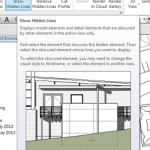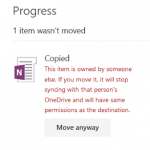The Revizto Export Scheduler does a great job at automating export tasks from Revit and Navisworks direct into Revizto.
But what if you want to decommission a machine that is doing repetitive export tasks? And move those export tasks to another machine?
Overview
You just need to copy the .db files from the Source Machine to the Target Machine.
Note: The Target Machine will need to have an almost identical environment as the Source, especially in terms of file locations and BIM360 cache folder locations.
Here is how you might do it…
Step by step
On The Source Machine (the one with current Revizto Scheduler jobs)
- Confirm that a given scheduled task runs successfully by using the Run button
- Revizto Scheduled Tasks are stored inside the Revizto Working Folder, .db file. So we need to determine which folder to work in…
- To determine which Revizto Project is being scheduled, look at the name to the right of the -> in the list. In the case below, the Revizto Project Name is “Scheduler_Connection_Status”
- Identify the Revizto Project ID + location folder of that particular project (from Revizto Viewer, Project Open, hold mouse over the project thumbnail to see the ID)
- In the above image, the project ID has been identified as a ‘60557’, and location folder is R:\Revizto\60557. Now, navigate to the Revizto Working Folder (location can be found in Revizto Preferences – General). Inside the Revizto Working Folder, look for the relevant project folder:
- For safety – close, Revizto and forcibly close the background services “ReviztoService.exe” and “ReviztoServiceGUI.exe”
- Navigate into this folder – there is a .db file in there. Copy it somewhere safe.
- Proceed with next set of steps on the Target Machine…
On the Target Machine
- Open the relevant Revizto project on the Target machine. Ensure the model is downloaded correctly (this creates the local cache folder). Now, close Revizto.
- For BIM 360 tasks, ensure you have at least opened each model once on the Target machine (to create the cache)
- Using steps 4 to 7 in the section above, close Revizto services, and find and backup the .db file somewhere safe
- Now, copy and paste the .db file from the Source machine into the Target project folder
- Launch the Revizto Export Scheduler from the desktop
- Confirm the job has been imported
- Test running the Scheduled Task on the Target Machine
If you experience an error like this, it is probably because your username is different on the new machine:
I fixed this by creating a dummy folder structure, and then adding the symbolic link. Keep in mind that different versions of Revit have different cache folder locations…
If this still doesn’t work for you, you might consider copying the entire Revizto Working Folder from one machine to another.