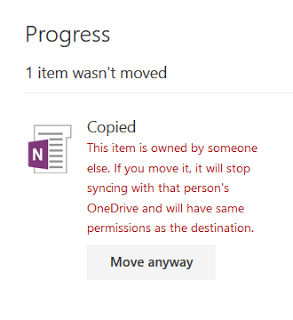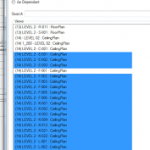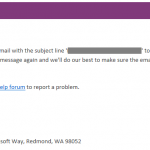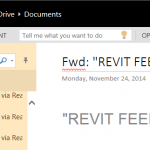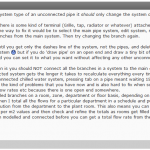By using a shared folder on OneDrive, you can Copy an entire OneNote notebook from one user to another.
Here’s how:
- Let’s call the user hosting the notebook OriginalUser, and the account we are going to copy to TargetUser
- In OneDrive web app on the OriginalUser account, share a folder to TargetUser
- Confirm you have access to the shared folder by logging in to the OneDrive web app for TargetUser. Select the folder and “Add to my OneDrive”
- Now, back in the OneDrive web app for OriginalUser, select a Notebook and Copy it to the folder you shared with TargetUser. Wait for it to complete copying…
- In the OneDrive web app for TargetUser, navigate to the shared folder and click to open the ‘copied’ Notebook in the OneNote web app
- Wait for the opening process to complete (this may take a while)
- Rename the Notebook on the TargetUser OneDrive web app
- Move to desired, non-shared folder in the TargetUser OneDrive. You will receive this message, and you have to press “Move Anyway”