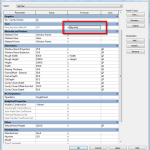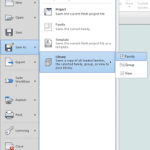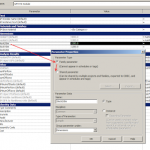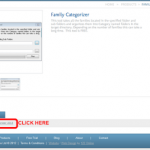Many of you already know about the asterisk workaround for sorting new Revit parameters when you add them to a family. If you don’t know about it, please read on…
First of all, the limitations of this method:
- can not sort existing, only set the location of a ‘new’ parameter.
- does not work with Shared Parameters
How-to, Text version:
How to Order Revit Parameters
Let’s say we are starting with the following parameters and we want to add a “Zebras”parameter above the Bananas parameter
Step 1 – Rename the parameter that is directly below where you want to add your parameter. Add an asterisks at the beginning of its name. Hit the Apply button.
Step 2 – Add your new parameter naming it exactly the same name as the one you just renamed but with a number appended to the end it. Hit the Apply button.
Step 3 – Rename the new parameter to anything you like.
Step 4 – Take the asterisks off of the end of the first parameter. Hit the Apply button.
If you are working on a family in which you haven’t renamed any of the parameters since you originally created them, then you can dispense with adding the asterisks in Step 1 above. However, once you have renamed a parameter or two, the ordering of new parameters becomes somewhat unpredictable. Adding the asterisks in Step 1 works like a skeleton key opening up space in between the parameters above and below.
Enjoy!
Scott Hopkins Architect
PDF Link (AUGI login required):  How to Order Revit Parameters.pdf
How to Order Revit Parameters.pdf
via 2006 AUGI post:
How to Order Revit Parameters