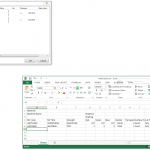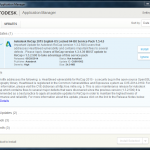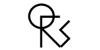Interestingly, this hotfix comes in the form of a macro to clean up your files. The issue as stated on the Autodesk Knowledge Network is:
In Revit 2015 the performance of some file is very slow. This means that
opening material browser may take an extremely long time or Revit will
hang. Typically you cannot execute the “Purge unused elements” command
as well, because Revit will freeze.
…
Every time you edit a family and load it back in > overwrite > the
number of materials will grow substantially. For example after 5 or so
subsequent reloads in our sample file it jumps from 15551 to 186623
materials.
…
We have seen this most commonly when editing titleblock familes in the German and Japanese version of Revit.
Download the macro:
DeleteStandardMaterials.zip
Please go through the process below to clear out the extra materials:
- Close Revit.
- Extract the zip file: It will contain a DeleteStandardMaterials folder with two subfolders (AddIn + Source).
- Copy the AddIn + Source folders on the following path:
C:ProgramDataAutodeskRevitMacros2015RevitAppHookupDeleteStandardMaterials - Start Revit.
- Open the file.
- Open Manage/ Macro Manager/ Application Tab: The macro should
show up in the Macro manager under application > macros as
“DeleteStandardMaterials”. - Select here “Execute” and start the command “Run” > This will delete Standard Materials.
After these steps use Save As to save the file with a new name.
Here are 2 videos showing the steps:
https://screencast.autodesk.com/Main/Details/5bfa2fff-3443-45e0-a156-4c530c594c28
https://screencast.autodesk.com/Main/Details/fb7eaa0a-b529-47b7-9e35-7d42c3944a0b
Main page:
File performance problem in Revit 2015 | Search | Autodesk Knowledge Network
Heads-up:
Be Revit – Do Family Planning: Revit streikt / Datei wird immer größer und reagiert nicht mehr?