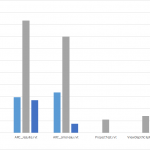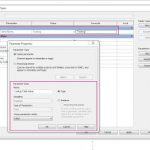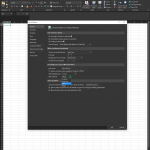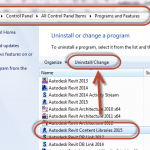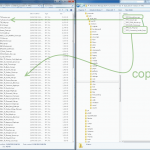You are experiencing problems with the installation of an Autodesk product, and you want to enable verbose logging in order to troubleshoot the issue or submit the log files to the Autodesk Product Support Team.
You can configure the Microsoft Installer (MSI) to turn on verbose logging for this installation. Follow these steps:
- Click Start menu (Windows) > Run.
- In the Run dialog box, enter regedit and click OK.
- In the Registry Editor, browse to the following folder:
HKEY_LOCAL_MACHINESoftwarePoliciesMicrosoftWindowsInstaller
Note: Windows 7 does not include this key and you will need to manually add the Installer key to the registry. Right-click on the Windows subkey and choose New > Key and then rename New Key #1 to Installer.
- Right-click an empty area in the right pane. Click New > String Value.
- Enter Logging for the name.
- Double-click Logging.
- Enter voicewarmup in the Value Data box and click OK.
- Close the Registry Editor, and run the installation again.
…
The log files created using this method are located in the %TEMP% folder and are named MSI#####.log, where ##### is a 5-digit number.
…