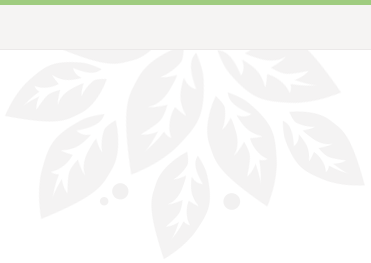The friendly architects from upstairs have resorted to attacking us with RC flying sharks 🙂
Category: Uncategorized
You should check out Dev Eject.
It allows you to view all of the ‘locks’ on a particular USB device. Very handy if you are unable to safely remove a USB device.
Download 1.0.20
Home page:
Dev Eject
Cool!
I thought it would be cool to get the Kinect creating point clouds in Revit.
Read more at:
Dynamo and Kinect � ianCode
EDIT 2 (added this video)
EDIT 1 (add Youtube video demo from this link):
The Revit Kid demonstrated today that PNG files exported from a Revit render have no background.
In the spirit of one-up-man-ship, I recommend that you use TIF if you want to keep the background, but quickly separate it from the model elements. When you export as TIF, you get a bonus Alpha channel that you can use to create a selection area and move the background to a new layer.
In simple terms:
- Export Revit render as TIF
- Open in Photoshop
- Isolate the Alpha channel
- Use Magic Wand to pick everything that is ‘white’
- Turn the color channels back on
- Invert the Selection
- Convert the background to a true layer
- Edit – Cut
- New Layer
- Edit – Paste
- Done!
Now you can manipulate the model elements and the background separately.
Here is a video:
Of course, you can also do this easily by:
- Doing two separate renders,
- one of them with Model Elements turned off (which will just show the background) – Export this to any format except PNG
- and one of them with Model Elements on (export this to PNG)
- Copy and paste these two images to separate layers in Photoshop
The TIF method is probably quicker and easier in most instances.
Here is a link to the aforementioned PNG post:
The Revit Kid.com!: Revit Tip – Export Rendered Images Without a Background
via
Some Advice on Blogs, the Internet, and keeping up with the BIM world. – Synchro Blog
Thanks Synchro Blog!
I’m waiting for a tablet PC that can run Revit – without its head in the cloud. In other words, I want it to be powerful in its own right. I don’t want to have to rely on someone else’s processor to do my work for me. And I want a decent amount of storage on-board.
Currently, there are only a couple of Tablet PCs that I would even consider buying:
I’m particularly interested in these two tablets because I like both brands – I own a Samsung LCD TV, which is beautiful, and my ASUS laptop has been very reliable and capable. Both of these tablets run Intel Core i5 processors and can have 4 GB of RAM.
If you didn’t know already, I am NOT an Apple guy – I have no iPhone, iPod or iPad. Nor do I have any plans to purchase any of these devices. I don’t care to elaborate (maybe in another post), but I’m just not interested in joining the masses in this particular instance.
With regard to tablet PCs in general – I know that things will improve next year, with Windows 8 and cheaper, more powerful Tablet tech. So I may wait for a while before making a final decision.
Do you have any tips or advice? Feel free to comment.
CNET links for the above two tablets:
ASUS – CNET
| Samsung |
| Asus |
Skip the DWF middle man. Have a play with the 360 Access preview here.
Skip to 58 secs in the video below to see how it works with RVT files:
Direct toob link:
Autodesk 360 Access preview release – YouTube
Here is a more Revit-centric video:
Technology Preview of the the Project Pandora Liveview design review tool, a cloud rendering research collaboration from Autodesk & Nvidia.
This video demonstrates how the Project Pandora Liveview collaborative design tool allows users to share access to renders online, in order to quickly review and iterate projects with clients and colleagues.
at
Project Pandora Liveview Design Review – YouTube
via
http://datechpt.blogspot.com/2011/11/projecto-pandora-o-futuro-da-renderiza.html
VEO News has found a connection between VEO and Interviews3D Composer Suite.
Some of the features of Interviews3D Composer Suite in bullet points (emphasis added):
- interactively simulate and explore even the largest CAD models and laser scans (up to several billion points and polygons in real time)
- import CAD data from any major source format and compose differently formatted models into large projects
- modular system architecture
- new, intuitive user interface supports:
- configurable multi-view, multi-database display
- visual editing and numerous interactive functions.
- can overlay laser and CAD data,
- measure deviations between specification and physical model,
- perform clash analysis,
- document and report changes, etc.
via
VEO News
6,000 of us graduating while there are still 20,000 more experienced architects looking for jobs too?!
… what do we have that those 20,000 architects do not? The Revit Mind.
via
The Revit Kid.com!: So You are Graduating…What Now?
It reminds me of these posts:
The Revit Mindset
… it’s the ability to clear your mind of any preconceived “knowledge” or “understanding” of Revit and then layout a plan of attack before even beginning a project. (via ArchDesignLabs)
The right Revit attitude
… you MUST understand, at least to some degree, how Revit works. Otherwise you will never succeed, and you will face a lot of frustration. Yes, you must grasp What Revit Wants.
You must try to think in the same way that Revit thinks. Why is it trying to join the walls this way? Why is object A masking object B? What is causing Revit to show this line dashed instead of solid? Instead of getting frustrated and angry … just try and understand WHY.
‘It’s a way of thinking’
One of my fellow staff members was recently doing some work in AutoCAD (after using Revit), and he said something quite profound:
“It’s a way of thinking, isn’t it”
And it really is. Using Revit properly is not a matter of ‘why can’t Revit do xxx’, its a matter of ‘why does Revit do xxx this way?’ And there is usually a very good reason.
Assertive BIM
let’s say 3 people like 3 different colours. Mr Aggressive says ‘Red is the best colour and you are all idiots if you don’t agree with me!’ Mr Passive loves Yellow, but he meekly nods. Mr Assertive says, ‘I respect the fact that you like Red. However, I personally like the colour Green.’
Mr Assertive does not need others to change – he just shows respect and wants to be respected. His beliefs are not dependent on forcing others to change.
When it comes to BIM, the ‘aggressive’ stance is often taken (AutoCAD is rubbish!) However, perhaps a more successful tactic would be to truly Listen, Acknowledge, and then firmly express why You believe in BIM.