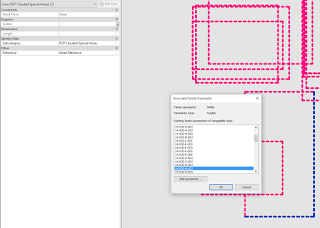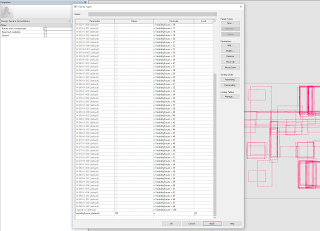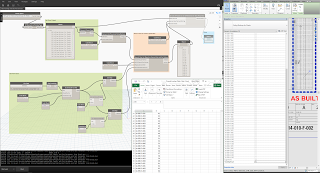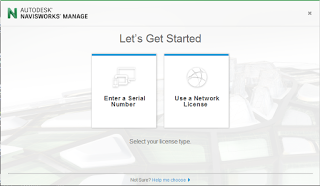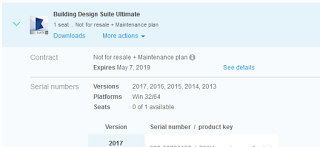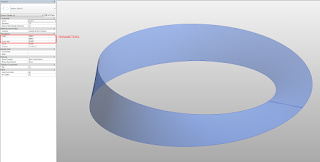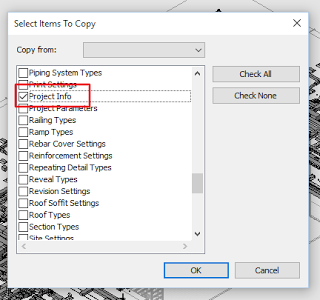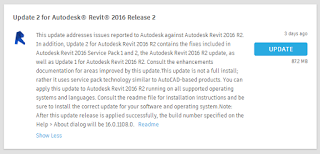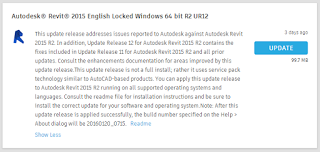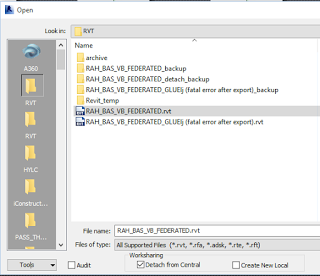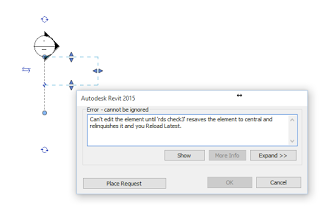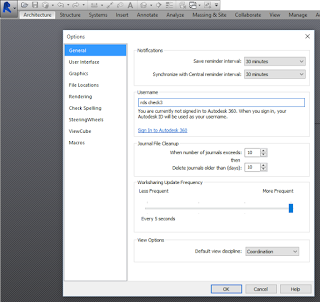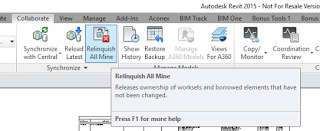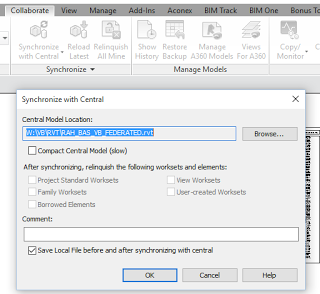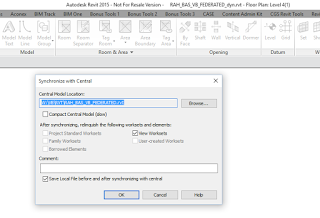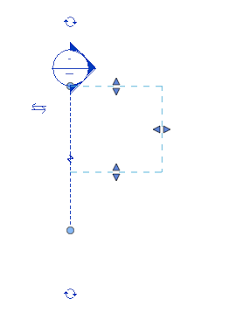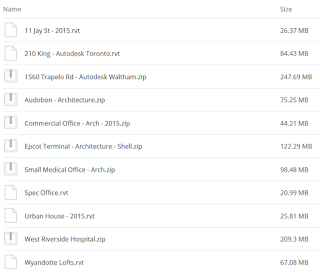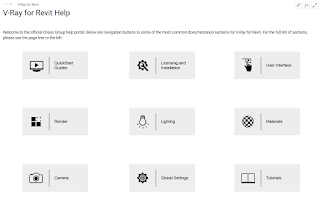A while back, Alex Gore contacted me to ask me a few questions about my experience with Revit. Its interesting to read through what I thought almost three years ago. In some ways, it is a motivational piece about sticking with Revit, but there are tips and recommendations sprinkled throughout. There is a great deal of What Revit Wants in here, if you have the time to skim through it.
After almost three years, what still makes sense? What hasn’t happened (yet)?
Read on to read part of that interview here (Ed. note, I have reformatted some of the content):
When you are approaching creating a project in Revit, what sort of questions should you be asking yourself? What mindset should you be in?
You really do need to pause at that moment before hitting ‘New’ to make a new project in Revit.
- What sort of project will this be?
- What is the timeline and project program?
- Are we under severe time pressure, or can we set this project up to be something that is ‘solid as a rock’ in terms of best-practice BIM?
The right mindset is important.
Try not to stress too much about the software. Revit can seem daunting at times, but in the end, it is a tool for accomplishing work. You are in control of it, not vice versa. At various points in the project lifespan (including those formative moments when you are setting up a model), you will have to ask yourself:
- What is the best way to accomplish the project goal?
- Do you need to model everything in 3D?
- Is it more important to set up smart parameters for scheduling and tagging – perhaps making the model super intelligent but not necessarily super detailed
- Will you be the only staff member on this project, or do you need to determine some way to logically divide the modelling tasks between users?
- Are you going to go through many sketch iterations and rapid changes early in the project, and do you need to track these (think Design Options)?
- Is the model ever going to be a deliverable, and does it need to comply with any particular standard – either an internal one, or perhaps a BIM standard enforced by some regulatory authority?
What mindset or thought process is counterproductive to working in Revit?
There a few that immediately come to mind. Some questions and thoughts are actually a waste of time and emotional energy, like:
- Why can’t Revit do XYZ, it was easy in AutoCAD!
- I wish I didn’t have to use Revit (this is just demoralising, if you are using Revit, there is obviously a good reason – so get on with it)
- I don’t need to understand how Revit works to use it properly (if you say this, you are never going to master the software)
- If I can’t do it in Revit, I’ll just use Sketchup (or AutoCAD, or whatever software you feel ‘comfortable’ with)
You really need to commit to using Revit. Yes, it can be a difficult learning curve. The initial excitement quickly wears off, as you are faced with numerous choices you don’t really understand, and this long list of “I don’t know how to do this” tasks. But you will learn. You have to. Revit is not going away – it is becoming more widespread every day. Just be happy that you are sitting there using Revit – you have been given a great opportunity for learning and advancement. But you need to be open-minded, quick to listen and learn and ask questions, and slow to give up. Stick with it, you won’t be disappointed. All the little bits and pieces will start to come together and ‘click’ in your mind, trust me.
If you were teaching someone Revit what outline would you give them? What would you tell them to learn first, second, and so on..
I think one of the best ideas is to take an existing set of CAD documents (preferably from a building that you have drafted), and redraw that building in Revit. You have the advantage of knowing what the building looks like and how it goes together – you just have to try to recreate that in the software. Don’t be too stressed about making every little graphic element look the same between the drawings, but do try to use good modelling technique from the start. Model elements on the appropriate Category and using the appropriate tools. When you are starting out, at least make an effort to fit in with how the program is ‘supposed’ to function. You can start to bend and break these rules later, when you understand the pros and cons of what you are actually doing…
After doing some basic modelling, I would recommend spending some time doing some tagging and scheduling. Experiment with things – what can you tag, what can’t you tag? How can you manipulate information in Schedules, total certain columns, export to Excel. I think its important to expose yourself to the fact that elements in Revit have ‘intelligence’. Sure, you can see them in 3D. But the real beauty and power of Revit is that everything is linked together to the underlying data related to an element.
What is a Revit trick, shortcut, or way of doing something would you wish someone would have told you long ago?
I’ll give you four:
- don’t ignore the save reminder, no matter how annoying it may seem
- using a circle / arc as the outer part of a void form (to save time)
- the ability to save inplace families as component families
- Adaptive families are far more powerful and useful than you may think
What is the most common mistake you see in revit models or building revit content?
In the form of a rant – If something is a wall, use the Wall tool. If its a floor, use a Floor. If its a benchtop, use Casework. I may seem to be labouring the point, but one of the most frustrating things that I consistently see is the complete misuse of one Revit tool or category, when a better and more appropriate option already exists!
As far as content goes, I think the biggest mistake is over modelling or making super detailed models. Trust me, from time to time I am guilty of this. But it comes back to setting a content goal – what is purpose of this content? If it is just to fill up a schedule, use the most basic form you can get away with. If something is unnecessarily detailed, it can really slow a project down.
If you were passing by a student in a hallway and you could only impart 30 seconds of Revit wisdom on them, what would you say?
Revit geeks are generally better paid and more employable than those with a Phd in Architecture. If you want to succeed in Revit, take the time to get to know it properly. Spend time reading up on best practices. Subscribe to blogs and Twitter accounts of professional Revit users. And some student-specific wisdom – its fun to learn how to model crazy and organic forms in Revit, but in a real office, you might spend about 5% of your time doing that. Over 80% of your time will probably be spent using Revit on a real building. So try to learn how a building actually goes together. Go on site visits. Do some construction labouring. If you know how a building is built, and you know how Revit elements are related to real-world building elements, you will go far.
Where do you see the future of Revit, what is it’s significance, and potential?
There is a lot of talk about 3D printing, CNC, direct to manufacture modelling. And I do think things will continue to head that way. I guess one of the big unknowns is “how much will Revit end up doing”.
I’ll try to explain – Microsoft Word is a great tool. It has been around for many years, and has gone through many many versions with features added to each version. But in the end, it is still just a word processing tool. You need Excel for spreadsheets, Outlook for emails, Powerpoint for slideshows, and so it goes on. So where will Revit end up? AutoCAD is a great drafting tool – fast, accurate, powerful. Its 3D engine is very strong. And yet there was room for Revit to develop, grow, and now flourish.
Will Revit become an ‘all in one’ building model management tool? I actually hope that it does. I would love if it became the vehicle for all building elements and systems to be created, integrated and linked together. I want things to become simpler – I want to deal with less pieces of software, not more.
A few things need to happen – cloud integration and Revit needs to become a reality. Something that is fast, user friendly, reliable. Is part of the solution to use hosted Revit in a Citrix type environment? Perhaps, but there are performance problems with that at the moment. Revit Server is good, but requires a certain commitment in terms of setup and maintenance.
…
Source:
Helping people understand the BIM Building Information Modeling industry – REVIT FAMILIES AND COMPONENTS