Go to:
- Excel Options,
- General, and
- select the ‘Black‘ setting under Office Theme.
It looks really nice:
This is the current Office version that allows this setting:
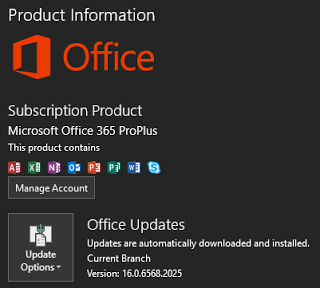
This theme applies across all Office programs:
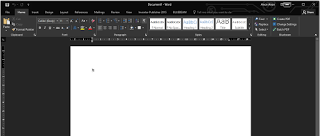
What Revit Wants
Do you have a problem with your SSD getting maxed out by a bloated TEMP directory (%temp%) ? In Revit, you might have an issue with revittemp_ files, particularly if you are using massive federated models with lots of Revit links…
Maybe this is an ‘edge case’, but I’ve tweeted about this issue a couple of times:
Three big Revit instances. The revittemp files in %temp% folder cause disk space problems, even with 512gb SSD. pic.twitter.com/A0dpL6ca0u— Luke Johnson (@lukeyjohnson) January 20, 2016
To stop this problem from affecting your main, system SSD hard drive disk space, you can move your Windows Temp directory. Here’s how:
Go to This PC, Properties:

Go to Advanced system settings:
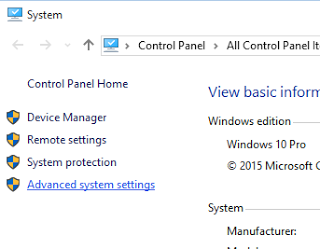
Go to Advanced tab, Environment Variables:

Then for TEMP and TMP, edit the path:
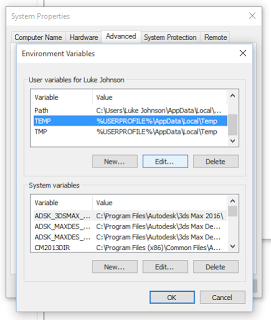
And input a location on a larger, secondary hard drive:
Here are the same screenshots for TMP:
Then, restart your computer:
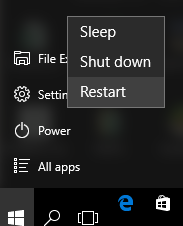
After restart, you should see files showing up in the new TEMP directory:
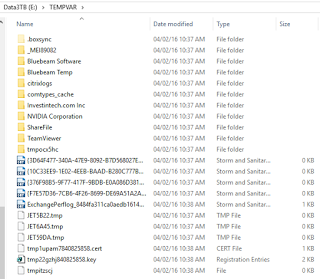
And when you open Revit file with links, you may see the revittemp_ files starting to appear:
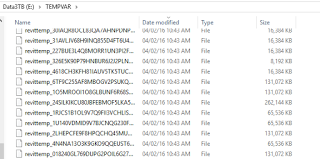
Office Lens is an amazing app for scanning documents or even whiteboard images directly to images, PDFs, even OneDrive and Office documents. The smoothest way is straight to OneNote. However, it doesn’t run natively on a Surface Pro 3, partly because the Surface Pro 3 just has a fixed focus camera so it doesn’t offer great fidelity when taking a photo of a document.
However, many Windows Phones have great cameras (I use a Lumia 930, with 20-megapixel 1/3” PureView sensor with Carl Zeiss optics). And obviously, they do run the Office Lens app. So, how do we scan a document and get it across to the Surface Pro 3? Well, if we have easy internet access we could just use the integrated OneDrive or OneNote cloud storage. But what if we don’t want to use our mobile data plan?
Here’s one way:
The limitation with this particular method is you have to do one image at a time, it doesn’t transfer multi-page documents as one file. For that, you will probably have to use the OneDrive or OneNote integration… and your data plan or wifi.
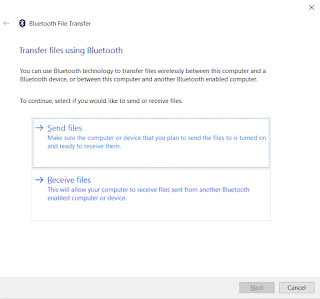
After installing, just right-click on any file and select ‘Create Checksum File…’, then open the .md5 file that was created.
What is Hash or MD5 checking?
A cryptographic hash function is a deterministic procedure that takes an arbitrary block of data and returns a fixed-size bit string, the (cryptographic) hash value, such that an accidental or intentional change to the data will change the hash value. The data to be encoded is often called the “message”, and the hash value is sometimes called the message digest or simply digest.
Basically, when you download something important off the Net, it lets you know that the file has not been corrupted or modified in some nasty way…