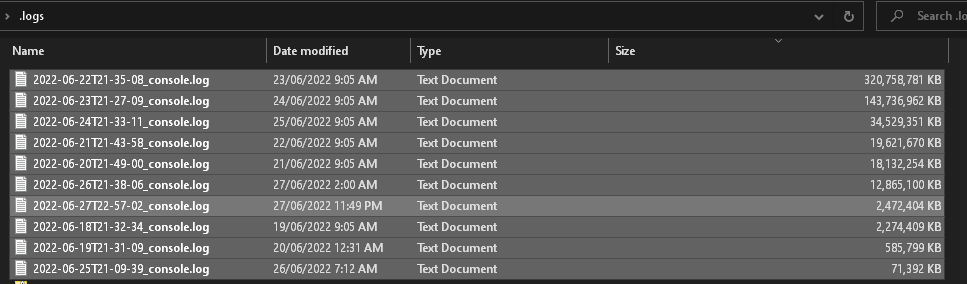Problem:
I was recently trying to link Revit models to a federated file on Revit 2021. The models were failing to link, but no error message or warning was provided. The federated host model and the links were all initiated and ‘live’ collaborated models on the Autodesk Construction Cloud.
Resolution:
I had previously used this method ( Moving the Revit BIM360 CollaborationCache Folder to a Secondary Hard Drive ) to move the cache for BIM 360 / ACC Docs to a secondary hard drive. Windows Explorer showed this hard drive was essentially running out of space. So Revit was failing to link the model, but wasn’t providing a ‘insufficient hard drive space’ warning.
But why was the hard drive filling up?
I reviewed the files and folders and discovered that one particular program was generating massive log files:
The final resolution was quite simple – delete the massive log files, and then the files linked to Revit fine. I used 7-zip with the “Fastest” and “Delete files after compression” option to archive and delete those logs.
To future-proof this scenario, I’m considering writing a Powershell script to detect and possibly archive and delete the existence of massive log files.