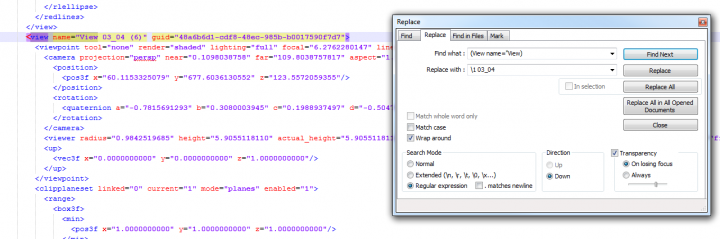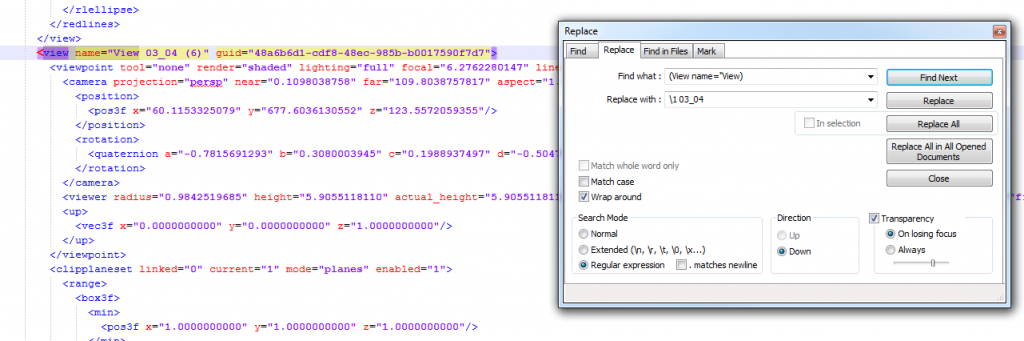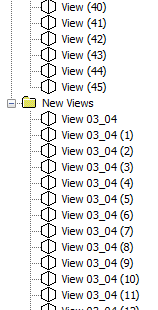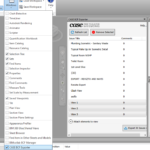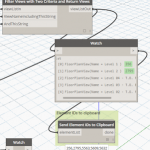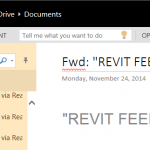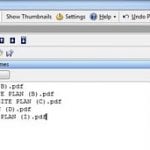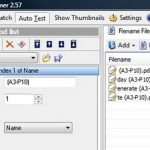Firstly, export the Viewpoints you want to rename to XML.
Open the XML in Notepad++. Now we are going to use Search – Replace to append something to the view name in the XML file. Once we get the Find syntax correct (I used view name=”View), you can just use a backslash 1 in the Replace box to signify the Find result, and then add whatever you like after that. See the image:
(make sure you pick the Regular Expression radio button)
Click Replace All, then save the XML (make sure you just click save, and don’t click Save As). Now, import it back into your Saved Viewpoints in Navisworks.
This is what it looks like in Navisworks after re-importing the XML:
Keep in mind that the import / export process will result in your Hide/Required and Override Material boxes becoming unticked for each imported view.
This is another good reason that you should be using Appearance Profiler by now… Have you noticed Presenter has now been completely replaced by Autodesk Rendering in Navisworks 2015?
More on Notepad++ renaming:
regex – How do you do a Find and Insert in Notepad instead of a replace, while using regular expression? – Stack Overflow