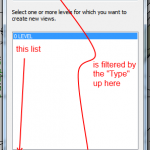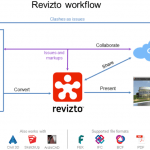In the right-click menu, select Orient to a View, Floor Plans, and then select the desired floor plan to orient to.
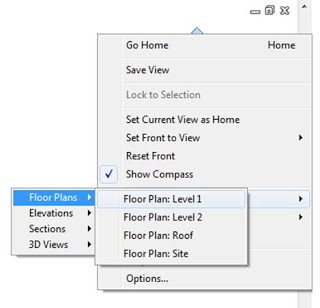 |
| Image from Applied Software Blog |
The view will automatically crop the view using the Section Box to match the View Range for the view that was selected. It will also rotate the view to view it from the Top direction. You can orbit the view any direction you want but the view is now cropped to match the floor plan’s View Range.
Image and content via this cool post:
Applied Software Blog: Setting Up 3D Views For Levels