Android x86 VM images for VMware and VirtualBox
Attach it to a Linux image in VirtualBox, my settings below:
Once installed you should be able to access the Play Store from your Windows PC and install apps into the Android VM:
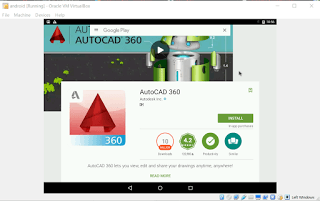
What Revit Wants
Attach it to a Linux image in VirtualBox, my settings below:
Once installed you should be able to access the Play Store from your Windows PC and install apps into the Android VM:
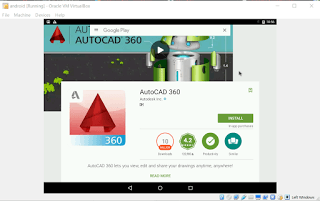
I upgraded from Linux Mint 15 to Linux Mint 17 “inplace” this week. Basically, I edited /etc/apt/sources.list to match current versions (qiana and trusty), then used a few simple commands to do the upgrade. Make sure you backup everything before attempting this:
$ sudo apt-get update
$ sudo apt-get dist-upgrade
$ sudo apt-get upgrade
I had a couple of issues to fix up. One was with fonts (I had some black squares appearing on some dialogs), so I replaced the contents of .fonts.conf with the version at this link. I also had to fix a failed hook that was stopping the final image upgrade, and for this I used:
$ sudo chmod -x /usr/share/initramfs-tools/hooks/(problem hook)
$ sudo apt-get install -f
As for the “using Revit” part – I installed Teamviewer using the deb package from http://downloadau1.teamviewer.com/download/teamviewer_linux.deb Then, I logged into my workstation and here it is, Revit 2015 on a super-old netbook running Linux:
Other options for running Revit on Linux include:
While I was at it, I also installed the power saving tweaks over here. Additionally, I like to use newrez to increase my resolution (through a software buffer), meaning I can kinda have 1680×980 resolution on a 1024×600 monitor.
Oh, and one final tip: I have an Android emulator running through VirtualBox that allows me to install Android apps. This means I can theoretically install and use Autodesk mobile apps on this Linux netbook.
From:
http://androvm.org/blog/download/
More info:
http://www.cnx-software.com/2013/03/01/how-to-run-android-apps-in-linux-with-androvm/
Read more / via
http://pclosmag.com/html/Issues/201309/page15.html
You can access images for Linux, Windows or Mac.
Just extract and import the appliance to your VirtualBox installation.
EDIT It would seem that there is “approval” given for reusing and rearming these images beyond the trial period – this screenshot is taken from one of the imported VMs in VirtualBox: