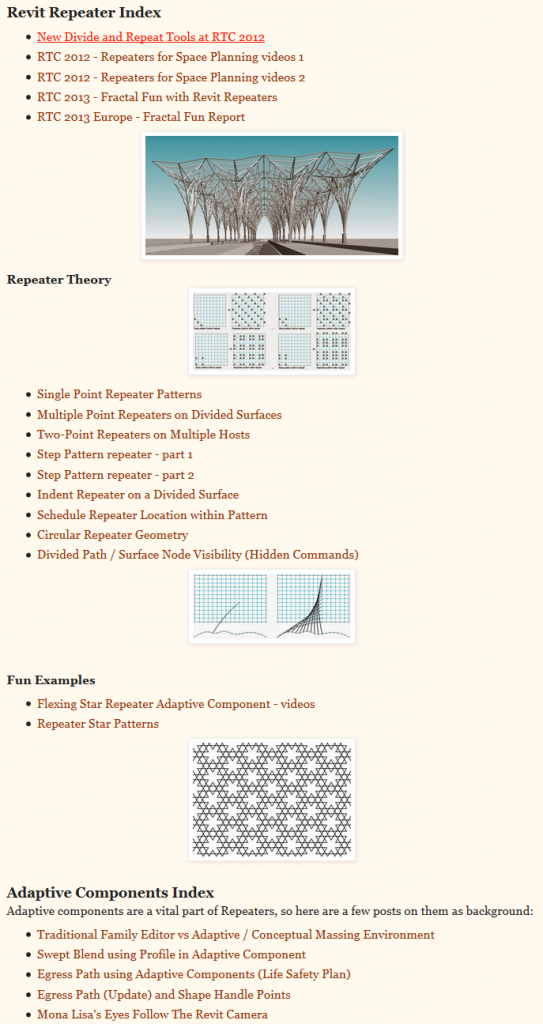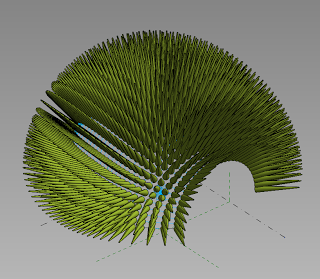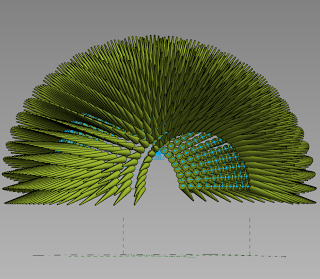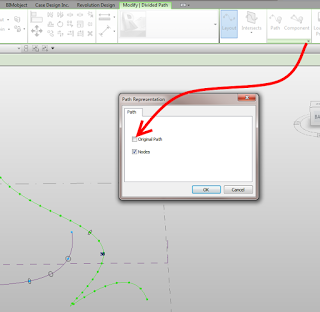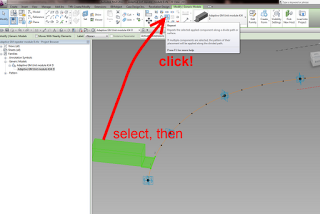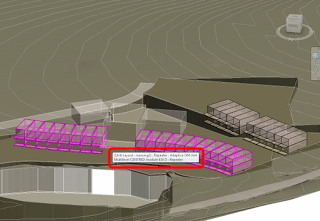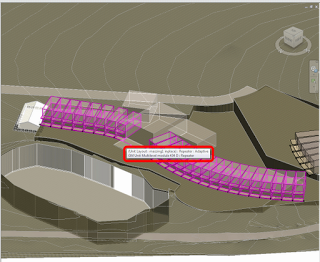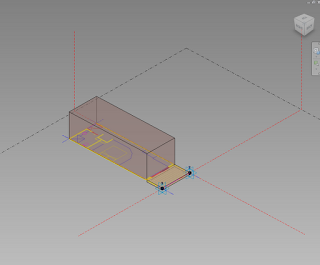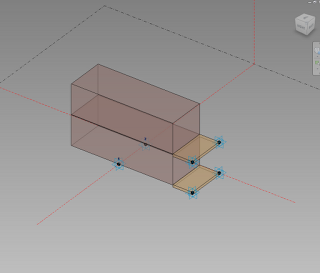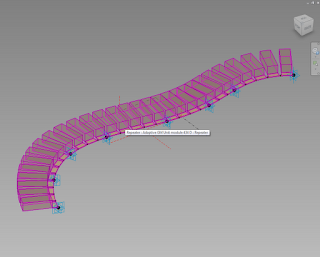Check it out:
Tag: repeat
After reviewing Andy’s and Tim’s recent posts surrounding trees and reaction, I would like to contribute this little idea.
Its a very simple setup – just a 2pt Adaptive with an “extension” (created by controlling the host reference planes of a couple of points), that has been loaded in and repeated across a treetop form. As you move the centre adaptive point up and down, the surrounding spines react to maintain a perpendicular relationship to the main form.
I have added parameters for the extension length, and top and base radius of the spines. You can adjust these in the Project Browser by modifying the Type Properties of the 2pt family.
Here’s the family for download.
Try this:
Make sure that you are using the Face option for placing the component.
Turn off the Original Path by selecting the Divided Path and using:
Start the place Component command.
Make sure that you pick a Node on the Divided Path to place the Component.
The Repeat button should now be visible.
Note: you can set a Node of the Divided Path as a workplane (the Placement Plane dropdown in the Options bar will read “Divided Path”), but placing a Component on such a workplane will likely mean that the Repeat button will be grayed out.
You will find below a visual diary of some site master planning options – the Divide and Repeat tool was used to layout out the units.
Here is a very concise how-to:
- Make a new Mass or Adaptive family (in-place or component)
- Draw a Spline
- Select it and hit Divide Path
- Place a two-point based Generic Model Adaptive family spanning two of the points
- Select it, and then click the Repeat button
The images below will tell you more:
Further reading:
Use Divide and Repeat to Create A Curved (elevation) Railing – WikiHelp