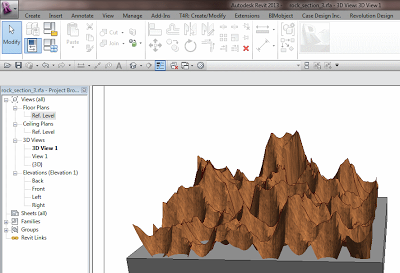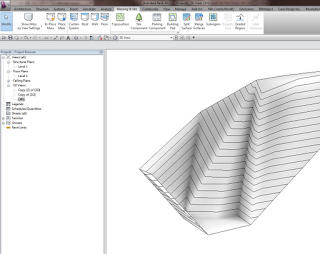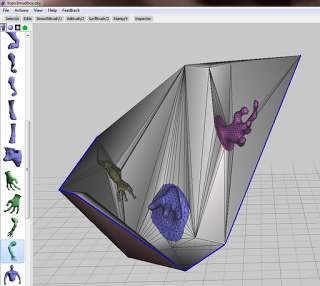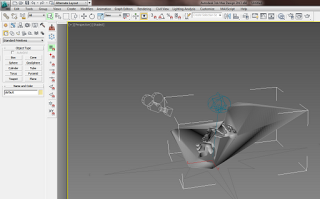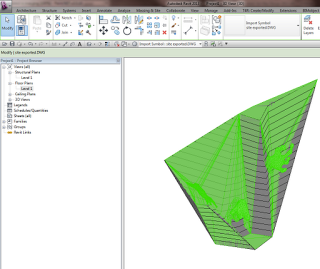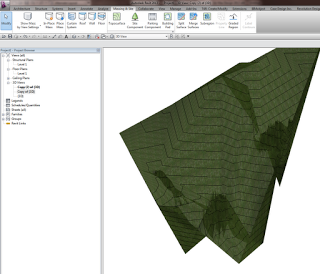If you are interested in learning Blender from an API (Python) perspective, check out:
Nathan’s Blender Python Notebook – THE PROVING GROUND
At the moment, the content is primarily along the lines of ‘getting started’ and basic modelling. I’m sure it will get more advanced very soon…
I played with Blender back in mid-2008. At the time I was using some of the randomization capability to make some organic forms for ultimate use in Revit. I used a plugin called Blender World Forge (ver 0.1.0). I had some success, but it wasn’t total. Here is an example:
I have since had more success with organic forms in Revit using meshmixer:
Using meshmixer to morph your Revit Topography