Navisworks works really well with Point Clouds, particularly in association with Recap. It will usually create ‘voxels’ – groups of points that you can hide or change colour or use in other Navisworks workflows.
However, sometimes the ‘point size’ seems too fine. To modify this, just open up Navisworks Options to Interface – Display, and change the Primitive size for Points to something that looks better. You can choose any size from 1-9.
Also, there are additional settings under File Readers – ReCap:
You can set an ‘interactive point size’ here, which is going to override the point display when you are zooming around or navigating the model.

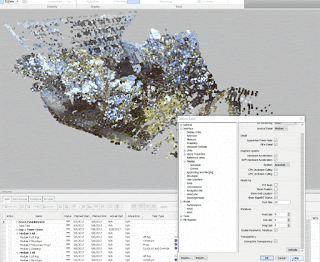
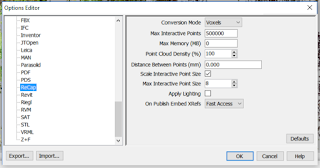
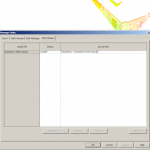

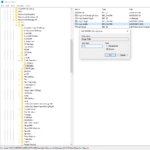

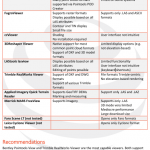

Wow…I can’t tell you how much I appreciate this page! These 2 items COMPLETELY changed the game for my recap cloud visibility in Navis! I sure hope more people see this!