First off, if you are working with Central/Local Files and Worksharing, then I encourage you to head over to Autodesk Subscription, login and get the Worksharing Monitor.
Then, open Revit. Go to the ‘Add-Ins’ tab on the Ribbon, and under the ‘External Tools’ you will find the Worksharing Monitor.
Once you go into the Worksharing Monitor, click the ‘System Performance’ button and a handy little utility will pop up. Enjoy!
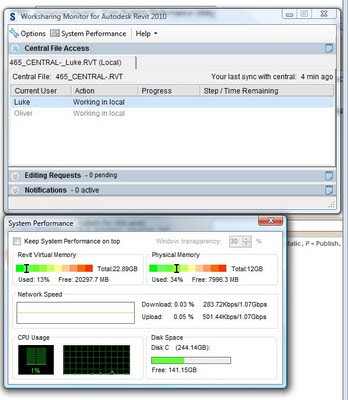

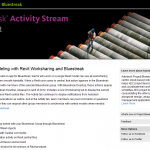

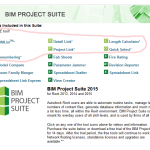
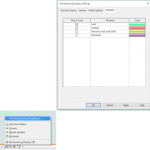
Does having multiple Users running worksharing monitor on their computers decrease the performance of Revit 2010? We are running on 64bit platform with 8gbs RAM, Nvidia FX1700 cards.
I doubt that you would notice a performance hit when using Worksharing Monitor with that hardware.