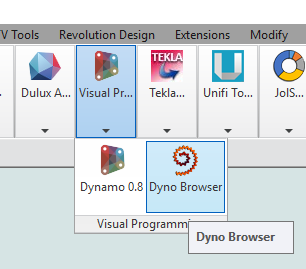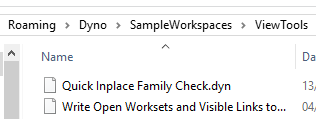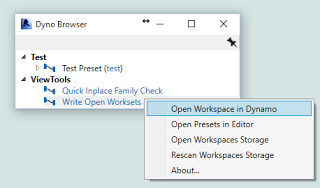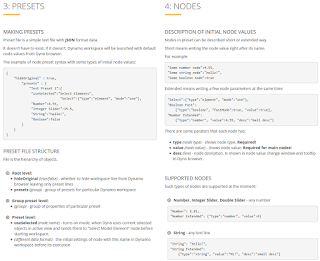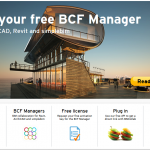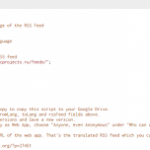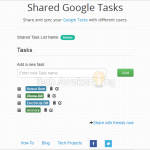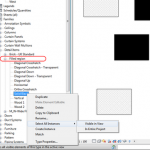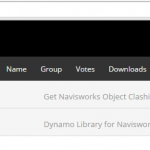I think its safe to say that Dynamo package deployment is still a work in progress, particularly when considering issues of intellectual property along with the complexity of IT networks in large organizations. For that reason, any step to make Dynamo easier to deploy and use is a good idea.
Dyno Browser gives us a very simple way to share and view DYN definitions using a certain file structure and the Roaming directory inside a user’s profile.
Steps to setup and use Dyno Browser on one PC:
- Close Revit
- Install Dyno Browser (download link)
- Open Revit
- Start Dyno Browser from the Dynamo ribbon dropdown (Visual Programming)
- Right-click in the pane and select “Open Workspaces Storage”
- In this folder, make a new top level folder and then put some DYN files in it, like this:
- Once we have some DYN files in the right location, we can right-click in Dyno Browser and select “Rescan Workspaces Storage”. This will update the list of available definitions in the Dyno Browser pane.
- Now, right-click on the definition you want to run and select “Open Workspace in Dynamo”
- You may not see your definition straight away, so just press the X button on the Start tab to close that tab. Your definition should now be visible
- Click Run
So, what is good about this? Because now we can create a shortlist of important or ‘approved’ DYN files and deploy them using the appropriate file structure to the team, using Roaming profiles.
There is actually a bit more functionality available in Dyno Browser: it supports using JSON to feed certain preset values to Dynamo nodes. This is a bit more in-depth, and can be review at the home page.
Video:
The current alpha version is 0.2.52
Main site:
Dyno – Organising, deploying and running <strong>Dynamo</strong> workspaces tool for <strong>Autodesk Revit</strong>: Alexey Lobanov