As per the Revit Architecture 2013 Known Issues:
Hardware acceleration is not available in the Parallels 7 environment, and Revit will revert to a DirectX 9 based software graphics mode, which will not render materials, sky, artificial lights, and other features when the Realistic visual style is in effect.
o Workaround 1: When you first start Revit and see the Graphics Options – Cannot Use Hardware Acceleration dialog, select the Save Hardware Acceleration Setting option, and then close and restart Revit. Upon restart, DirectX 11 software mode will be used and features will display correctly in Realistic visual style.
o Workaround 2: Manually add the following to the [Graphics] section of the Revit.ini file before startup: UseGraphicsHardware=0
Dig down to the Revit folder in program files, where Revit.exe lives, and look for a file called AdskHardwareCertificationReport.xml. Delete this file. Revit will now allow you to enable hardware acceleration, and performance will be MUCH better than the no HA fallback of using WARP (which is an API that uses the CPU to mimic graphics hardware and manages to provide performance on par with, say Intel HD2000 hardware). WARP is much better than true hardware acceleration disabled as in earlier versions, but no where near as good as Parallels virtual hardware.
End Edit
This issue was also reposted at microsolresources.com:
Workaround 2: Manually add the following to the [Graphics] section of the Revit.ini file before startup: UseGraphicsHardware=0″
Workaround 1 did not present itself to me, but workaround 2 was pretty easy to achieve:
[Graphics]
TempDimFontSizeInPoints=12
InvertBackground=0
Antialiasing=0
SemiTransparent=1
UseGraphicsHardware=0
I added the last line above to the 2013 Revit.ini file, restarted RAC 2013, and….
As they say these days: “SWEET!!”
via
‘Scuse me, while I kiss the sky! � microsolresources



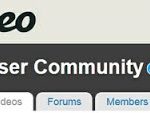
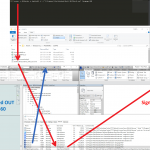
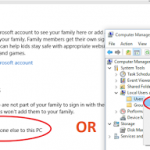
Also refer to Revit 2013 in the house – Elliott Workgroup – Park City – Utah
Luke, there is one more "workaround", and this one kinda rocks. Dig down to the Revit folder in program files, where Revit.exe lives, and look for a file called AdskHardwareCertificationReport.xml. Delete this file. Revit will now allow you to enable hardware acceleration, and performance will be MUCH better than the no HA fallback of using WARP (which is an API that uses the CPU to mimic graphics hardware and manages to provide performance on par with, say Intel HD2000 hardware). WARP is much better than true hardware acceleration disabled as in earlier versions, but no where near as good as… Read more »
Nice one Gordon! I might add this to the main post…
Unfortunately, none of these methods are working for me in Revit 2015. Any other suggestions would be most welcome. Thanks!
Nothing of this working for me… 🙁
I'm on a MacBook Pro (Retina, Mid 2014) running Autodesk Revit 2016 through Parallels 11 on Windows 7 with the exact same issue as this guy https://www.youtube.com/watch?v=79mXiwnCkmE&spfreload=10 this isn't me but I assume the two guys above me had this issue. What worked for me was changing the Retina Resolution to "Scaled" under the Windows 7 settings through Parallels (Windows 7 needs to be shut down from the Windows start menu in order to make changes) "Hardware" tab and down to "Graphics". Then you need to go to the "General" tab (I think this is actually what fixed it) and… Read more »
Is there a similar to the above for Fusion 7? (running Windows 7 on MBP 15-inch Retina Late-2013 OS X Yosemite)…
Also, does anyone have experience with upgrading to Fusion V8 improving or solving any of these issues with Revit?