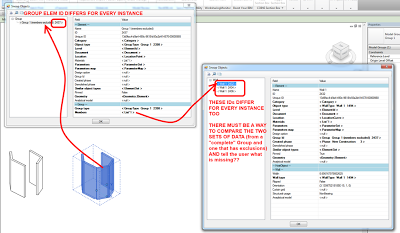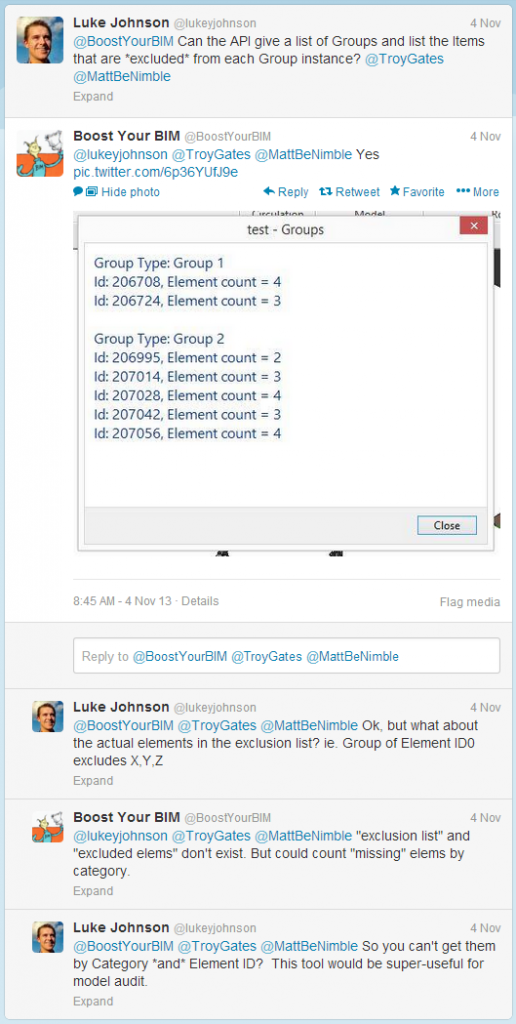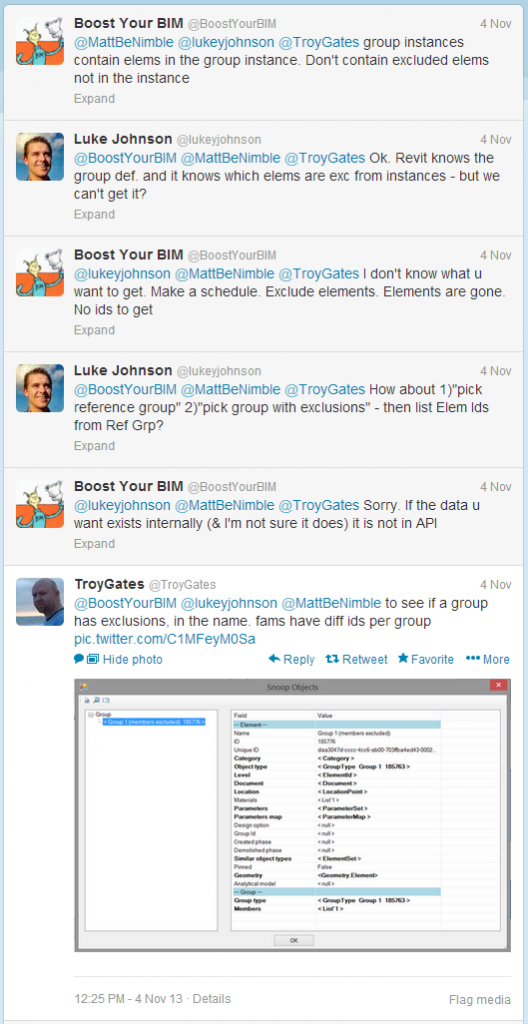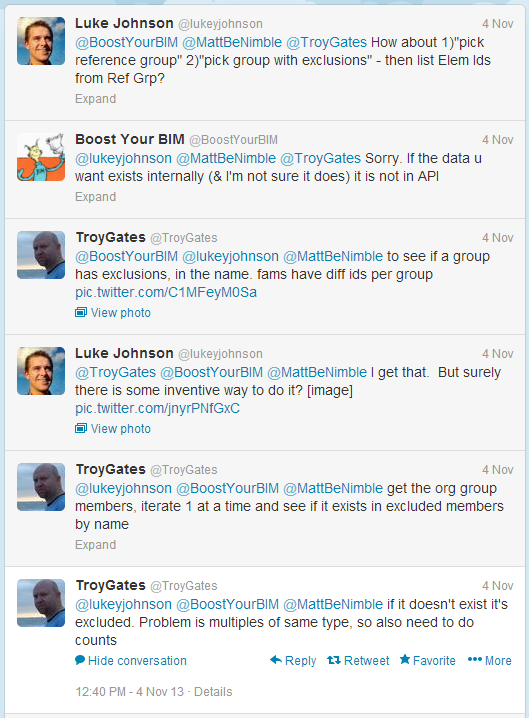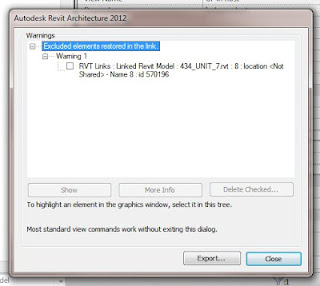Let’s say you have inherited a multi-storey project that has been set up with Model Groups for Typical Levels – not necessarily a bad thing (see this post).
After installing Compare Models, you need to open two files. I opened a ‘live’ version and a detached version of the same model. Go to Extensions – Tools – Compare Models. Wait for a while… you will get a list that shows you which Group instances have Members Excluded.
However, this method does not give the actual Excluded Elements, just the Group Instances with Exclusions.
@lukeyjohnson I do: use Model Compare.open project.rvt & 000#.rvt. Compare equal, list groups and excluded with IDs. pic.twitter.com/tGLfP9C9yd
— Julien Benoit (@Jbenoit44) November 14, 2013
Does anyone have an awesome way to list group instances and their excluded elements? Anyone? 🙂