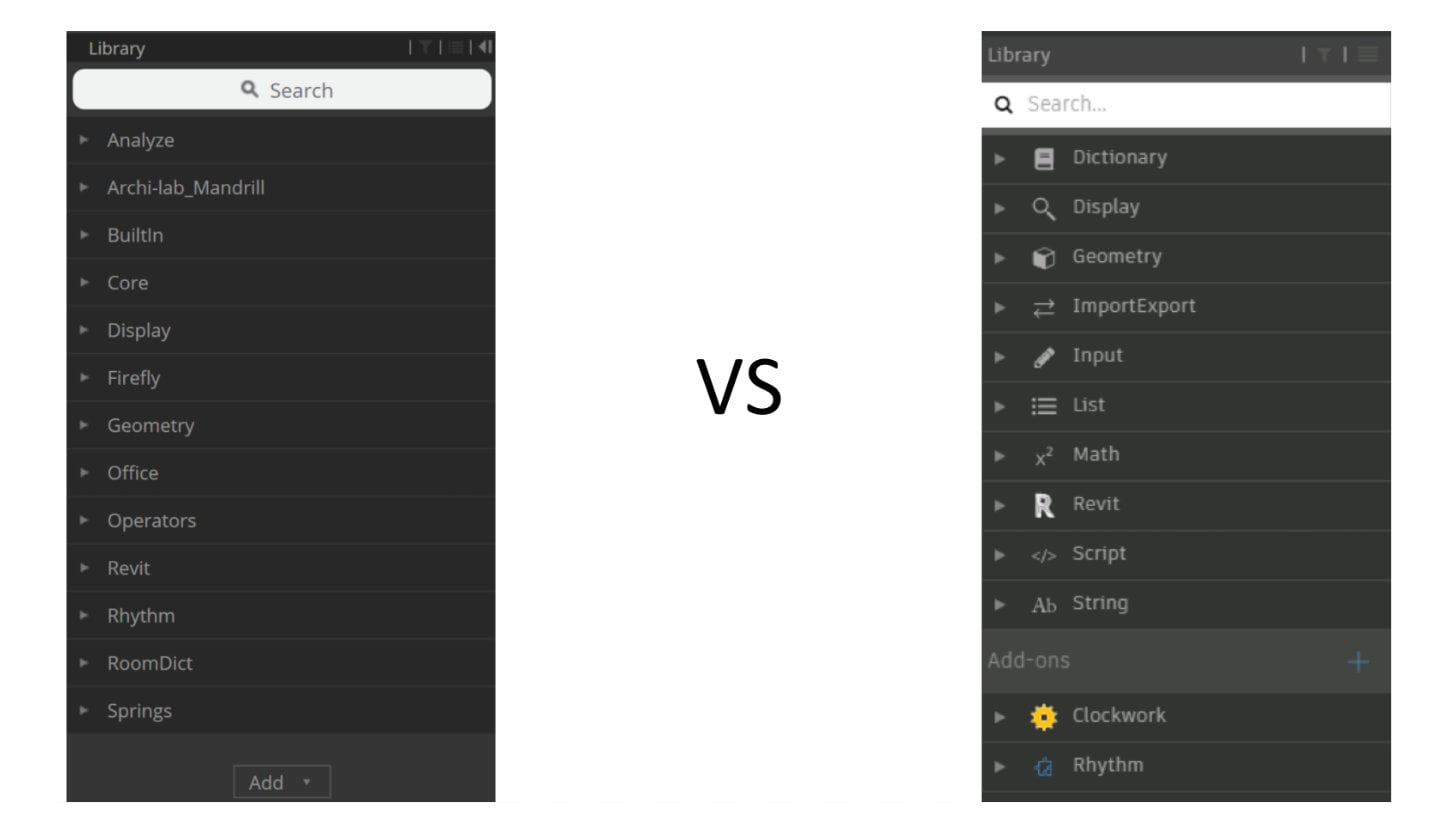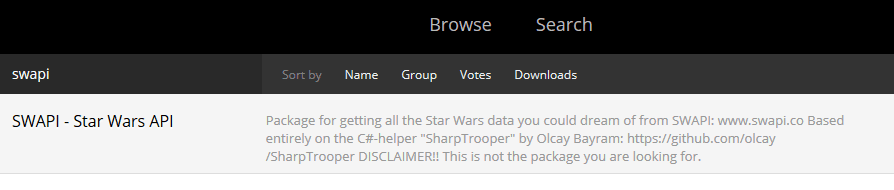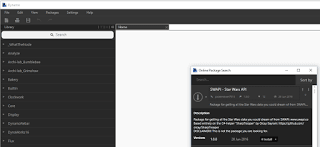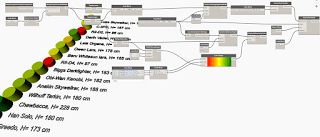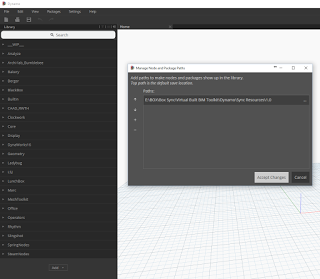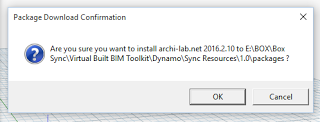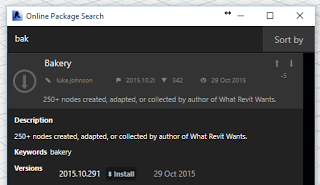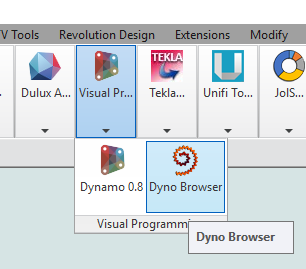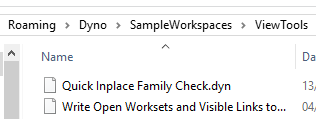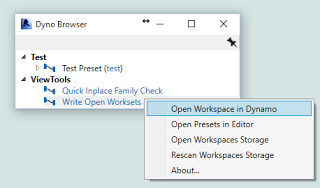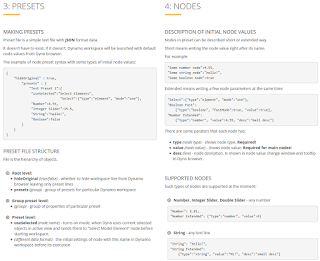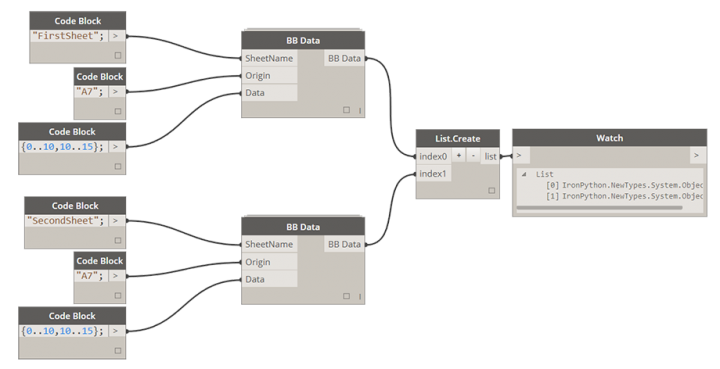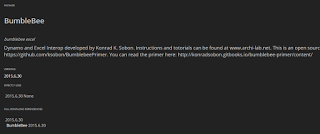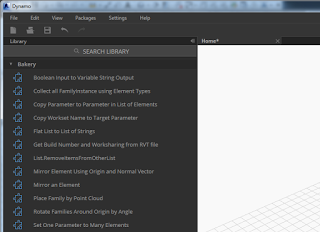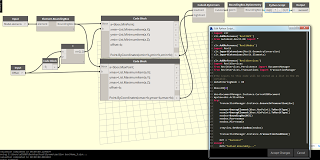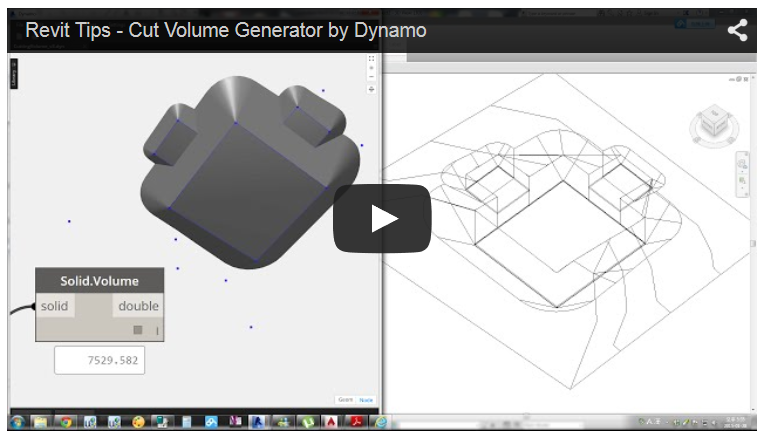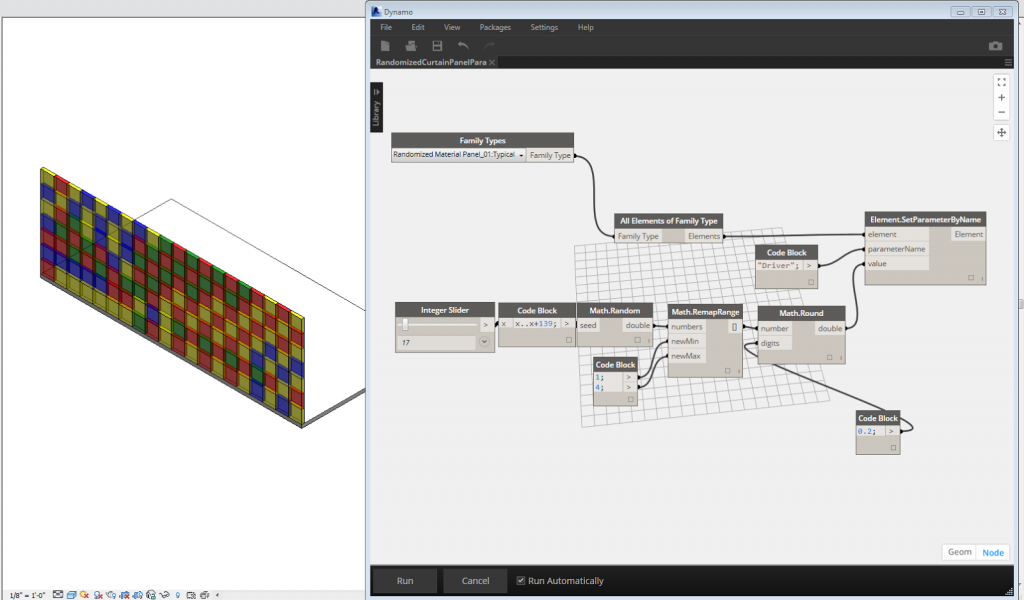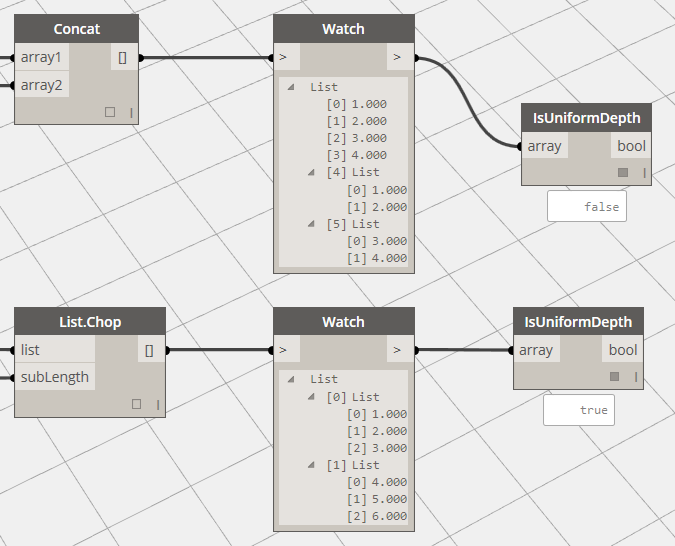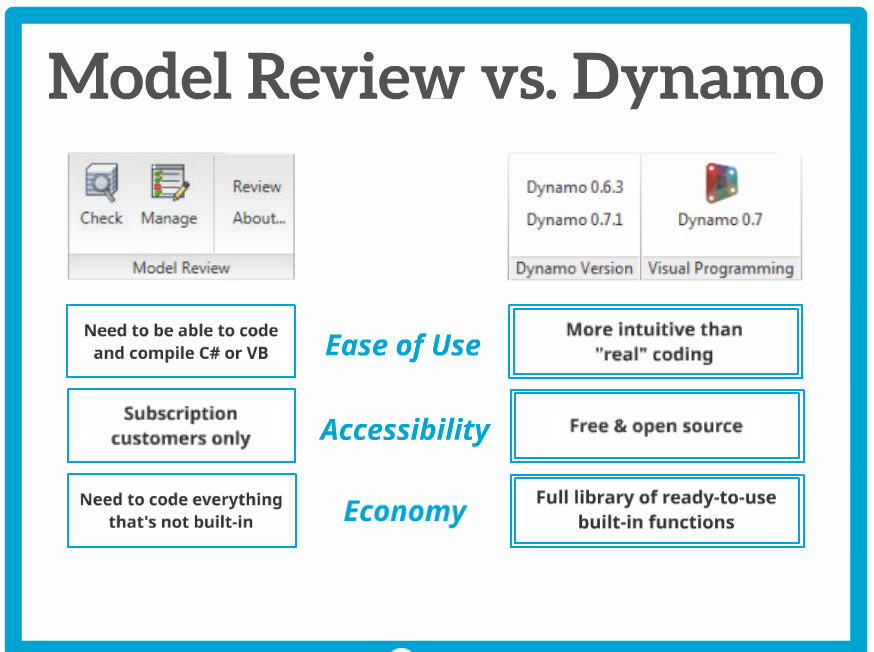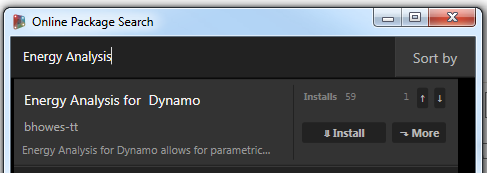There has been a bit of strange talk around the social web and some forums lately about whether or not Dynamo is truly useful, and whether it has a real future in the BIM environment. I admit, at the moment it is still leaning to the ‘enthusiast‘ side (but only just), and I think as you read over the posts and resources I have selected below (many of them from the past couple of months), you will see that the momentum and value of Dynamo in our Revit world is accelerating. As usual, full credit goes to original posters and content creators.
The software is hardly at version 0.8 (officially)… just wait for 1 point oh!
1) Tips and Tricks
2) How about renumbering?
3) Auto create sheets…
4) Creating grids…
5) Make doors react to room size and contents…
Dynamo: More Than Grasshopper Lite | CASE
6) Auto section box creation…
Revit Dynamite and Ammo: Auto section box – Dynamo style
7) Make topography from images using Dynamo and Mantis Shrimp…
topo tools for dynamo | archi-lab
8) Convert Topography to Polysurface mesh for further use…
Enjoy Revit: Dealing withTopography in Dynamo
9) Randomize color and materials…
Phil-osophy in BIM: Randomize Color and Material in Revit – Dynamo Style!
10) Animate design iterations…
5 Dynamo Custom Nodes that can animate;
- Number and Length Parameter iterations
- Element Transparency
- Camera movement
- Element Color Ranges
More at Animate design iterations in Revit with Dynamo | Håvard Vasshaug
11) Rooms in 3D
12) This page has a visual list of all the Built In functions in Dynamo:
http://plevit1.blogspot.com.au/2015/02/examples-for-all-builtin-functions-in.html
13) Using Dynamo for model quality review…
14) Visual programming for Revit –
80 minute demo from one of the top conceptual designers in the business…
Dynamo: Visual Programming for Revit from Alfred Huang on Vimeo.
15) And this is more of an amusing one… 🙂