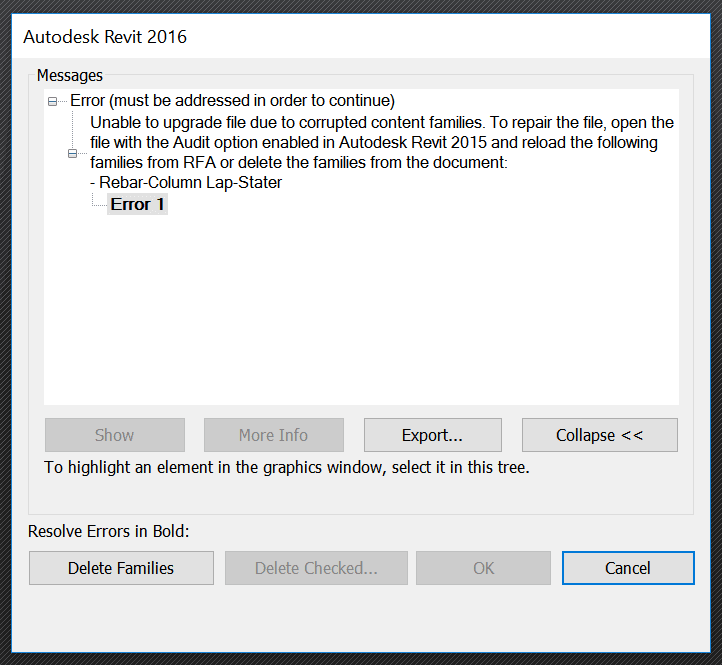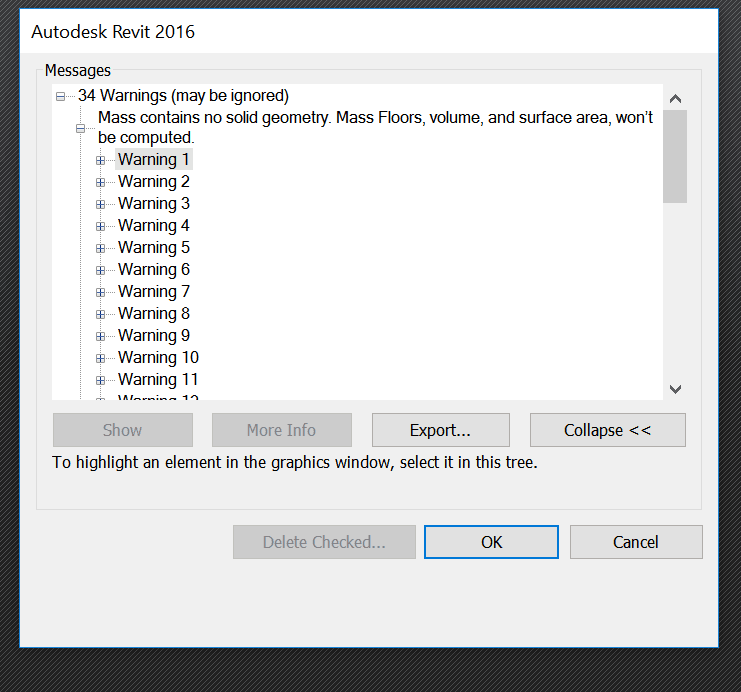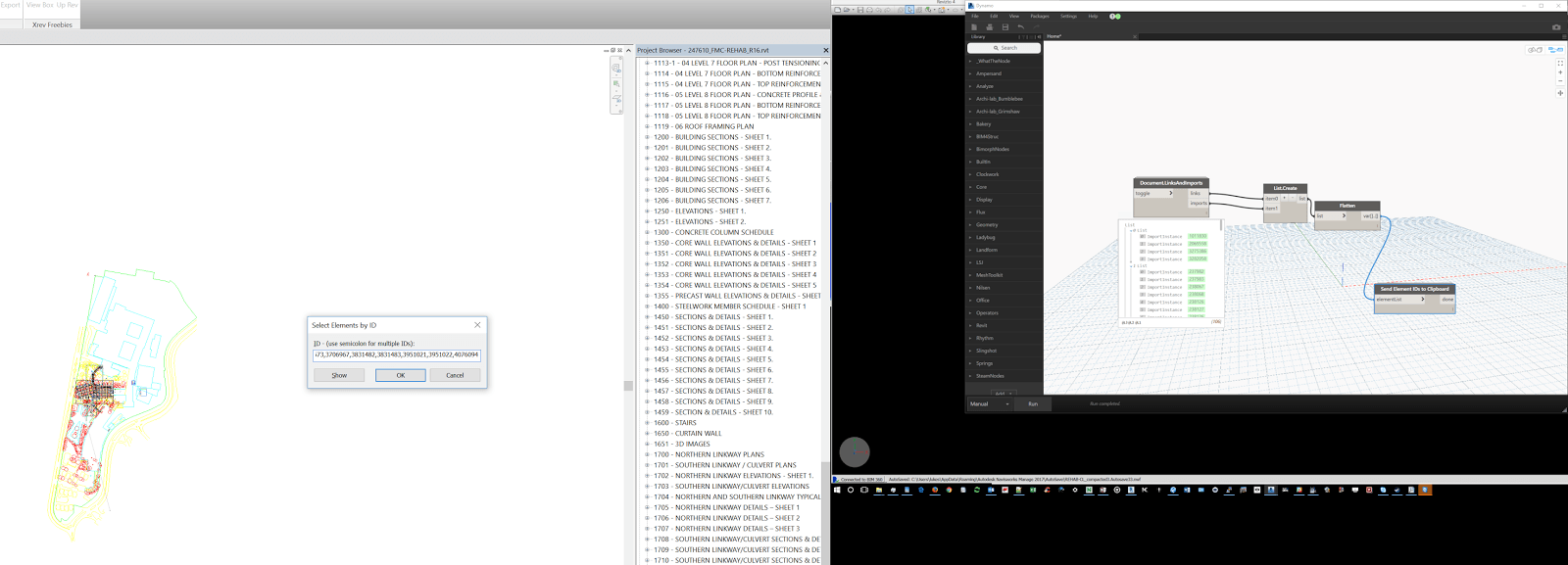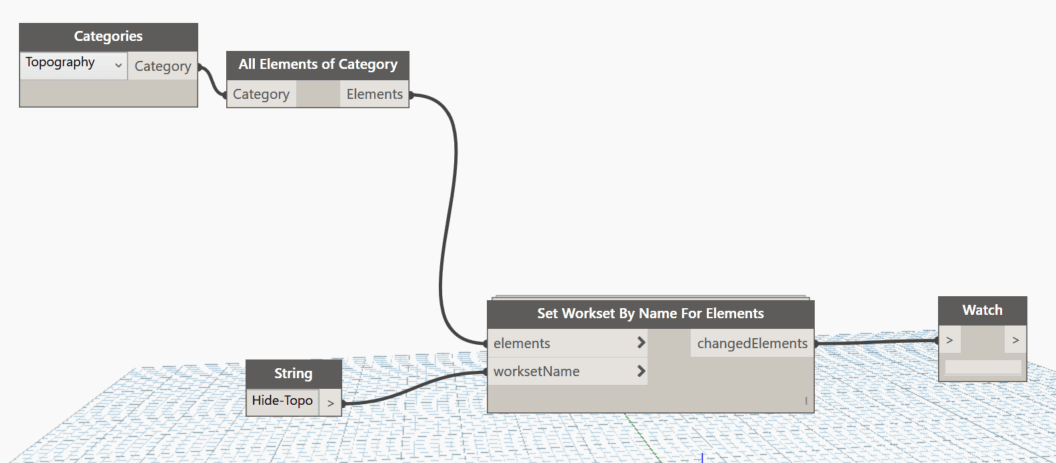Most experienced Revit professionals are somewhat wary of brand new versions of Revit, and they might wait a year or so before actually deploying a new version of Revit. The Revit 2021 release season is nearing in the next month or two, so it is somewhat surprising that a serious issue with Revit 2020 (specifically with update 2020.2) has surfaced in the last couple of weeks…
cue scary Jaws music da-dum da-dum
Some of you may have been tracking the Family Corruption issue with Revit 2020.2 update, the Autodesk Hotfix for that issue, and then some of the possible problems with the Hotfix. Below you will find some further detail on this, including download links.
Initially Autodesk released a hotfix (around 4mb), but I believe that has now been replaced with a new combined 2020.2.1 installer (around 378mb) that includes 2020.2 and the hotfix in one installation. You can no longer download the previous *bad* version of 2020.2 (such as was linked here). Screenshot below shows the actual mini hotfix file:
File Name: Autodesk_Revit_2020_2_1.exe
Direct Download Link: Revit 2020.2.1 Download (full 378 mb package)
Release Notes: link here
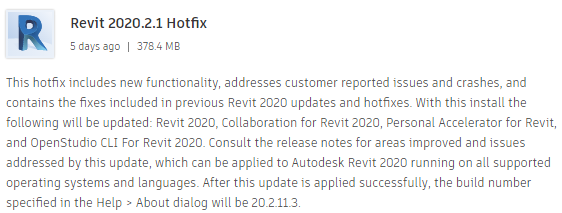
Some users have experienced an issue where Revit does not launch after the application of 2020.2.1
After installing it, I couldn’t open Revit 2020. I had to uninstall it and revert back to 2020.2 😩
— Matthew Boynton (@Matt_BIMflow) February 10, 2020
Here are the full details on the Family Corruption issue, including “how can this happen” and “how you might try and fix it”:
To check existing projects for corruption
File will not synchronize in Revit
To repair the corruption
Question/Answer:
Q. What is the issue?
A. A change in the way that Revit 2020.2 processes families can cause family content to go missing from workshared central models created in previous versions if the families have existed in an active project for a long time without being modified. The defect results in the deletion of the family content from the central model.
Q. Which versions/models are affected?
A. This issue affects only Revit 2020.2. Previous versions are not affected.
Q. What models are affected?
A. The issue can affect workshared models that were created or upgraded in Revit 2020.0 or 2020.1 which are then repeatedly modified in Revit 2020.2. This issue can impact central models stored locally, on Revit Server, or in Revit Cloud Worksharing. The following models are NOT affected:
- Non-workshared models
- Workshared models created and exclusively modified in Revit 2020.2
A. Hotfix was released 02/07/2020. A full install of Revit will be updated to include the hotfix in the next few days.Q. Revit 2020.2 has been available for months – why didn’t Autodesk communicate anything previously?
A. The Revit team was first made aware of a possible issue by our customers a few weeks ago. Since these kinds of issues can be difficult to reproduce from scratch, from the time a concern was raised we have been working closely with those customers to reproduce the issue. We were finally successfully able to reproduce, and therefore confirm, the issue at the end of last week when we took action to limit the availability of Revit 2020.2. We have been working diligently to clarify the full scope of the impact and the possible workarounds in order to write this communication.Q. Why didn’t the Revit team discover the issue during pre-release testing?
A. Unfortunately because this issue requires a combination of model creation and modification of families in a previous version and then extensive modification to the same model in 2020.2 it does not lend itself well to typical testing practices or automated regression tests. This means that unfortunately, despite rigorous Revit 2020.2 testing, we were not able to identify the issue before it affected customer models. We sincerely thank the customers that escalated the issue to us so that we are now able to take appropriate action.
Q. What actions will the Revit team take to prevent this kind of issue from happening again?
A. After the Revit team resolves the immediate issue, we will be holding a retrospective to clarify how the defect occurred and what specific actions we can take to prevent similar issues in the future. As much as possible we will look to create automated tests to cover this kind of situation as that means that every future Revit code submission will be scanned for similar problems.