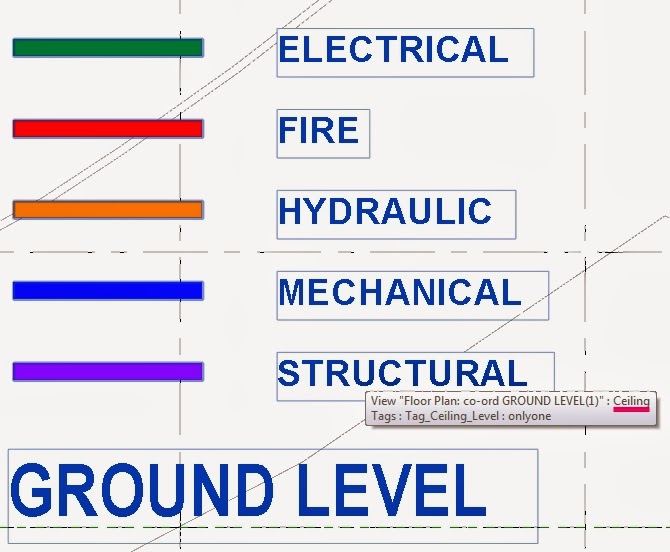From Mark Wieringa in comments on my previous post:
Hi Luke,
There’s a quick workaround for your problem. You’re able to hack tags for certain categories to show the Level that the elements have been created on.
What you need to do is open a ceiling tag, then make the label for Level. Copyclip the label and delete the original, then change the category to for instance floors and pasteclip.The label will still refer to the Level parameter and will report it for categories that have the parameter available.
Greetings
Mark Wieringa
Great tip! As proof of concept, please see files for download at:
https://drive.google.com/file/d/0B1dGdRkpk2beVVZNSGU4UlRrcE0/edit?usp=sharing