It is one of the few tags that can directly access the Level parameter – quite useful, even to the point where I created secondary Design Option called Level Tagger with a bit of Ceiling on it, and then use a Ceiling “Level” Tag to give me the Level in given views.
Using Copy – Paste Aligned to Selected Levels for the bit of Ceiling, and
Copy – Paste Aligned to Selected Views for the Ceiling “Level” tag.
The secondary Design Option is only turned on when I want to use this particular tag, meaning that the Ceilings are typically hidden.
Oh, you can also tag normal Ceilings with Ceiling Tags 🙂
Another method of tagging the Level parameter is using the Case Param to Param tool:
- Add a Text SP in the Project (shared parameter) to the Category for which you want to tag the Level property (ie. Floors)
- Use Param to Param to copy the Level parameter of Floors to the SP you added in step 1
- Add that SP to a Floor tag to tag the “Level”
The obvious problem – this is not a live link. Also, it doesn’t work too well with Grouped Floor elements.

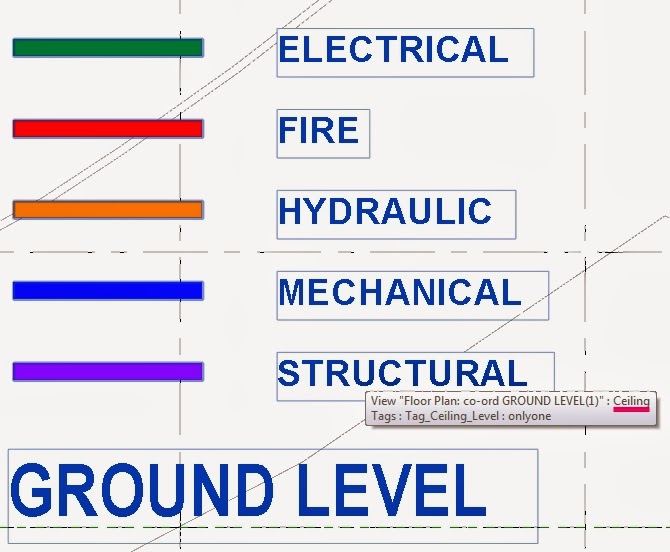
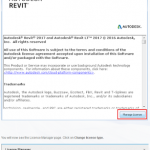

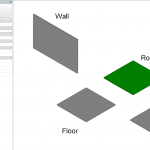

Hi Luke,
There's a quick workaround for your problem. You're able to hack tags for certain categories to show the Level that the elements have been created on.
What you need to do is open a ceiling tag, then make the label for Level. Copyclip the label and delete the original, then change the category to for instance floors and pasteclip.
The label will still refer to the Level parameter and will report it for categories that have the parameter available.
Greetings
Mark Wieringa
Thanks Mark!