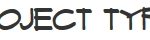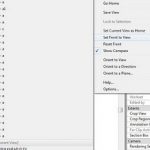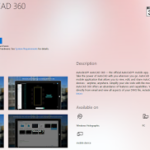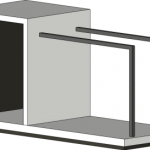Using Windows 7, you can switch the BIOS disk management from AHCI to IDE or IDE to AHCI without reinstalling the OS. However, you need to reset 4 registry “START” keys to 0 before rebooting and changing the BIOS setting. If you don’t change these settings first, you will get repeated blue screens…
Some more info:
1) I assume u have installed Windows Vista or Windows 7 with AHCI set from BIOS !
2) [Add keys from 3 if they don’t exist)
3) Now the manually regedit part Go to :
HKEY_LOCAL_MACHINE_System_CurrentControlSet_Services_Msahci
HKEY_LOCAL_MACHINE_System_CurrentControlSet_Services_iaStor
HKEY_LOCAL_MACHINE_System_CurrentControlSet_Services_iaStorV
And in thease three keys in the right pan u will find a key named “START” change at all three (Msahci,iaStor,iaStorV) values from 0 To 1
Now navigate to HKEY_LOCAL_MACHINE_System_CurrentControlSet_Services_PciIde
,then change the start value to “0”
4) Now u are allmost done , restart your computer/laptop , and go to Bios and set from AHCI to IDE !!! , save settings in Bios and restart
via
Solved Switch AHCI TO IDE (Tutorial HowTo) !!!