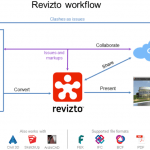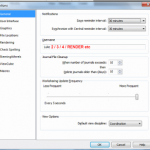Sometimes Central Files can become large and unwieldy. Imaginit have put together a step-by-step process for cleaning up and maintaining your Central Files. You wouldn’t do all these steps every day (more like every 6 months maybe), but this post is a good reference point for the key steps that are required to keep things running smoothly.
1. Have all users synchronize and save to central, make sure all worksets are relinquished, close the local files
2. Have one user Open the Central file. From the Open dialog box, clear the check box Create New Local, place a check in the boxes for Detach from Central and Audit (you will see a warning like below)![CF #2 CF #2]()
Read more at
Revit Central File Maintenance – IMAGINiT Technologies Support Blog