Sometimes you have a bunch of model objects of different categories and you want to quickly change the Phase Created of all of them at once. And sometimes, I find that the persistent Properties in Revit doesn’t always reveal ‘Phase Created’ when objects of different categories are selected (this is in Revit 2013 – more investigation required).
In any case, to quickly change the phase of lots of model objects:
- Go to a Plan View
- Group the objects you want to re-phase
- Duplicate the active plan view. Change the phase of the new view to the ‘target phase’ of the objects (the phase you want to change them to)
- Go back to the original Plan View (from step 1)
- Ctrl-X or Cut
- Go to the new Plan View (from step 3)
- Paste Aligned – Same Place
- All of the objects have now adopted the Phase Created value from the duplicated Plan View

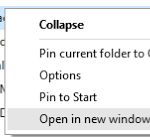
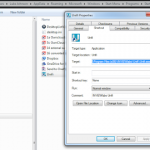
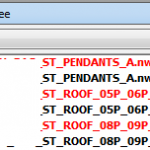
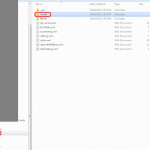

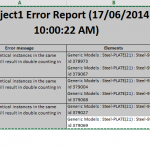
I've narrowed this behavior down to model lines included in the selection. Using the filter, you can uncheck these and change the phase. Then do the same with only model lines selected.
Thanks Sam!
And structurally you need to de-selected beams hosted in beam systems and trusses (ie that are pinned).
Also openings created with the opening tools.
Honestly, this is the first time i have disagreed with one of your tips. Cut Paste? Yuck! I always change the phase filter to "show previous" or .. whatever makes only those elements appear, select them, and then filter out the problem child(s). usually only takes two select/filter/switch phase passes.
I tend to agree with you Becca. However, I still think there is a place for cut-paste in this situation, perhaps also when dealing with multiple Model Groups.
any thing "within" a system family needs to be deselected before the "phase created" parameter will show up, for example, curtain grid, panel, door, and mullion inside a curtain wall need to be removed from the selection. This is because the "parent" drives "children" phases.
Luke, I think the only ones that would have to use the cut-paste are room and space, because they can't be changed at all using the properties box.